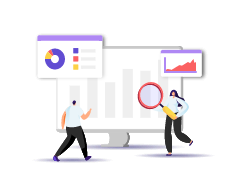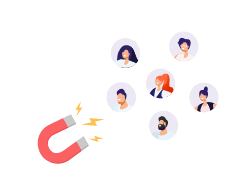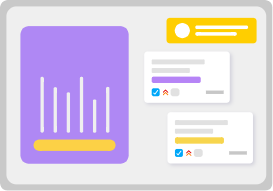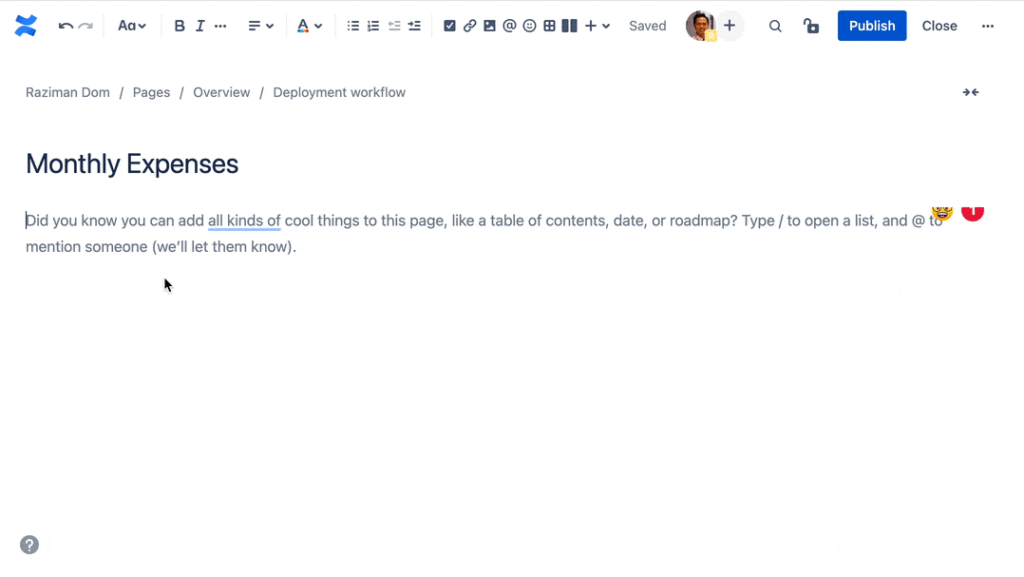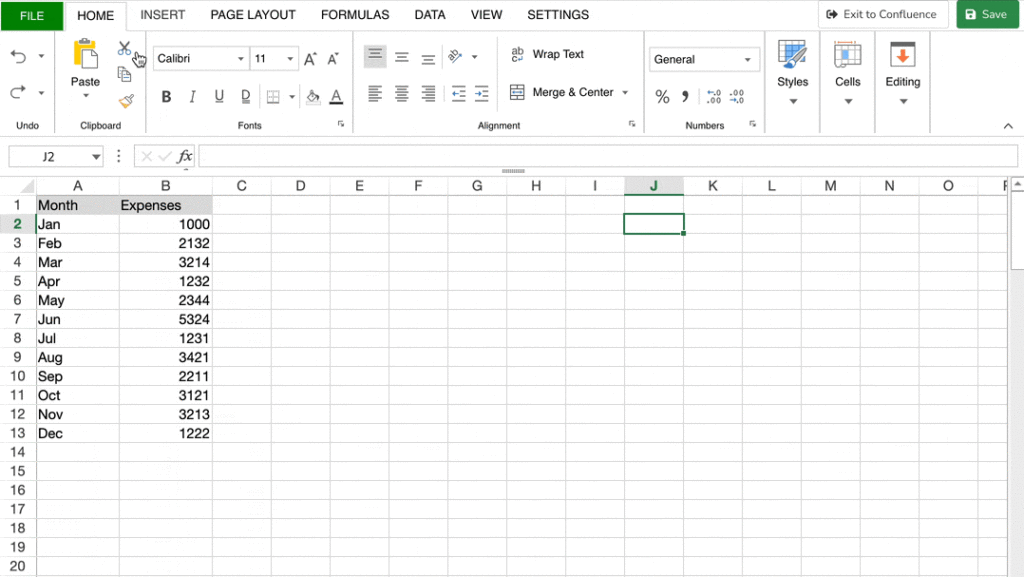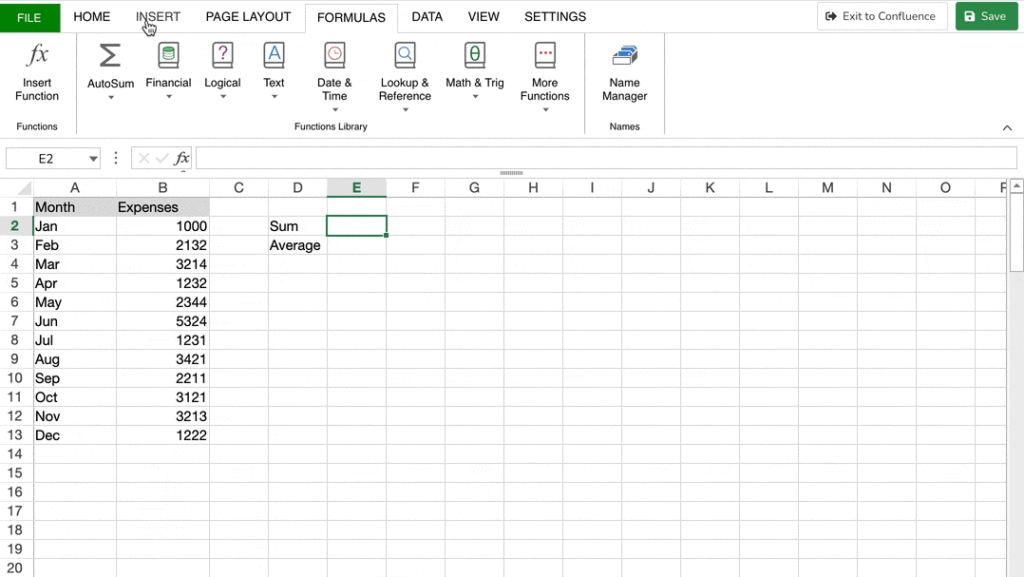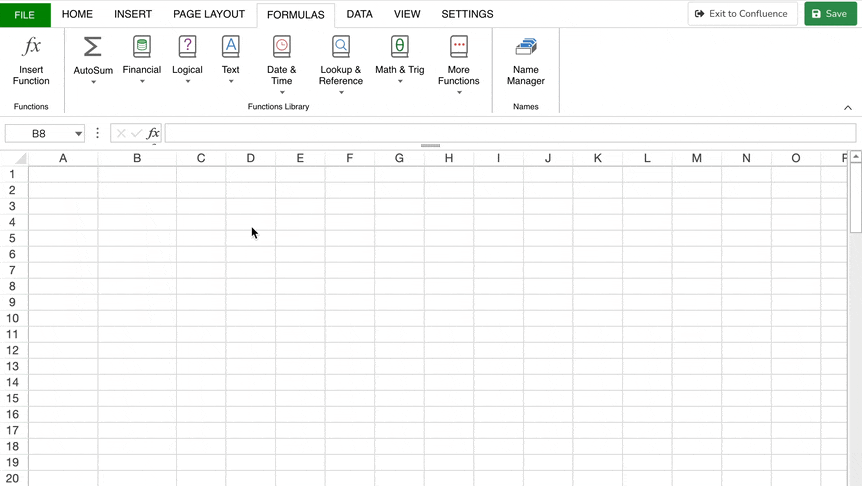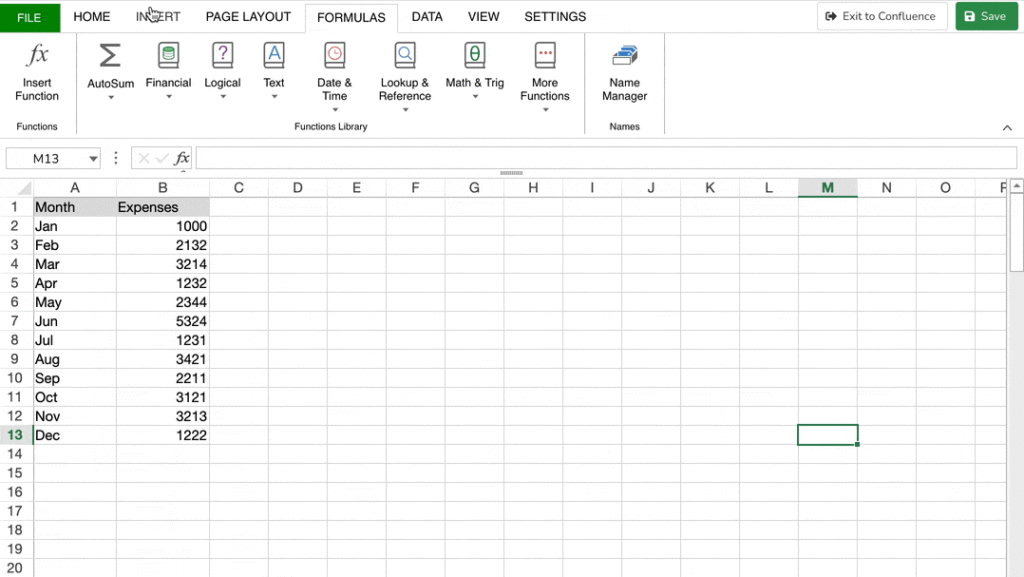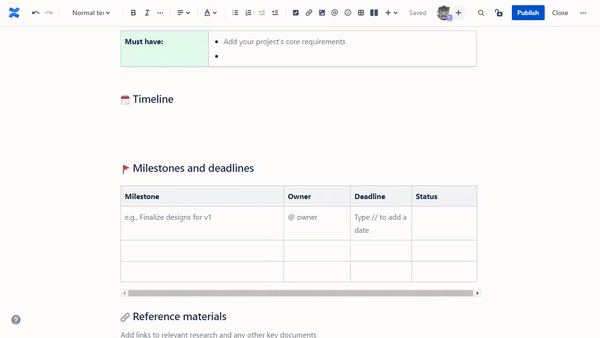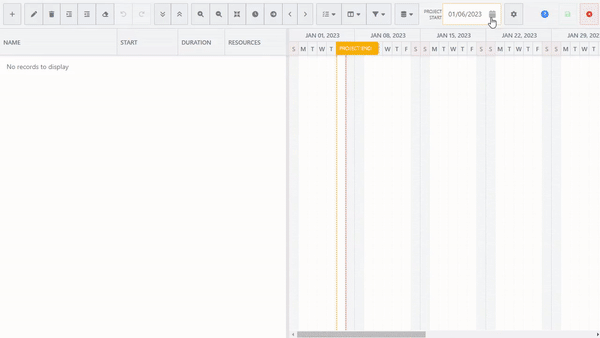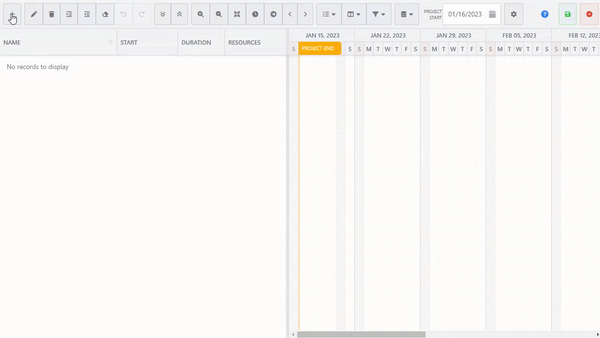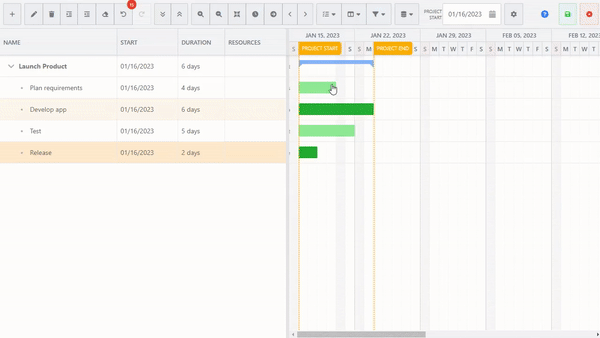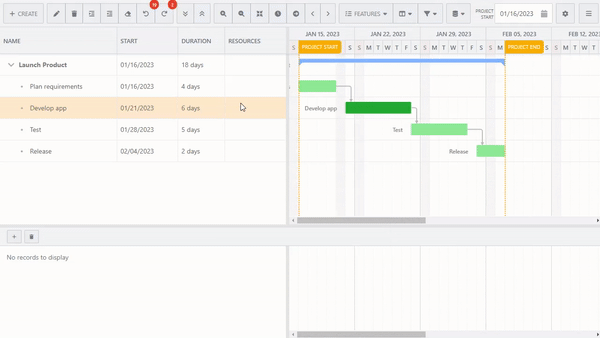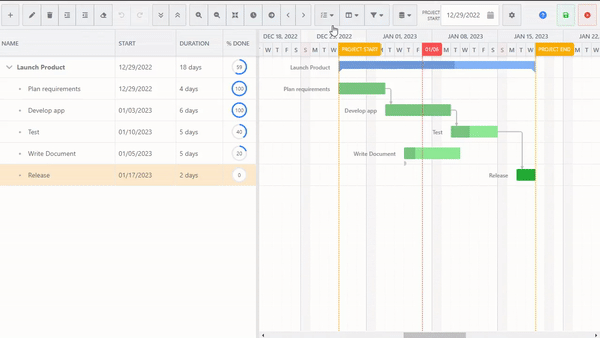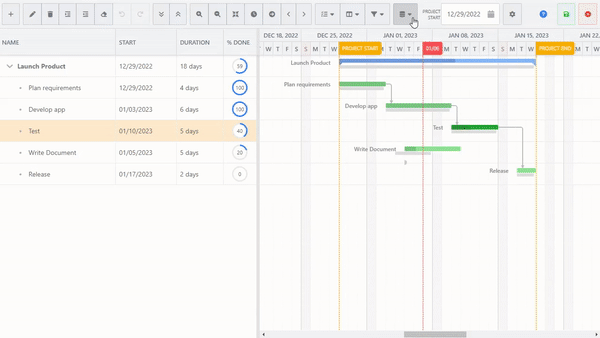Yes, but mainly, no.
To say that Confluence is “equipped” with data visualization and data analytics capabilities is quite a stretch. As a highly renowned collaboration and knowledge management tool, Confluence does enable users to create and scale wikis to support various business needs. You can also store your data in Confluence easily.
Unfortunately, as you scale your business, managing volumes of data isn’t going to be that easy, considering that Confluence’s table function alone is limited.
Limitations of Confluence
While you can document and store your data in your wiki, you cannot manipulate it or perform analytics as the capabilities are nearly non-existent.
On the other hand, you can create charts and graphs from scratch in Confluence, but the process itself is pretty manual, and you have to fill up numerous fields on the sidebar just to create one type of chart.
Needless to say, in-depth reporting capabilities are out of the question here. You can, however, create visual data representations of your Jira issues and analyze them to some extent—but that’s as far as you can go.
In other words, Confluence meets the bare minimum needs when it comes to data visualization and analytics.