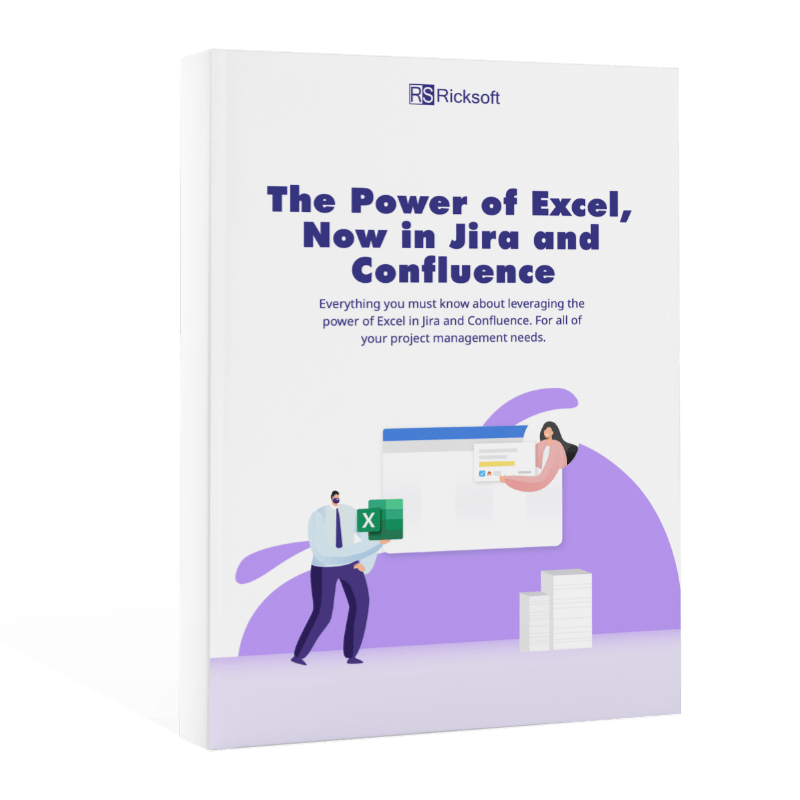The Power of Excel, Now in Jira and Confluence
Everything you must know about leveraging the power of Excel in Jira and Confluence. For all of your project management needs.
Download Your
Free Guide
And power up your Atlassian Suite with Excel-like features.
Project
Management in
Jira and Confluence
First, let’s start by understanding why projects are managed in Jira and Confluence.
Using Jira and Confluence for Project Management
Project management is such a critical part of daily work. It helps to fulfill various business needs, from something as simple as completing a task to something complex like deploying a new company-wide process.
Quick Info
According to Project Management Institute (PMI), “Project management is the use of specific knowledge, skills, tools and techniques to deliver something of value to people.”
That’s why companies globally are constantly looking to improve their project management practice. And what better way to do this than by deploying project management software? In fact, research found that the remote task and project management tool market is expected to grow to USD 4.3billion by 2023 (CAGR).
Enter Atlassian.
Atlassian products like Jira and Confluence are agile solutions designed to transform project management for the better. Since these solutions are customizable and integrable with tons of third party Atlassian apps, they’re perfect for managing different business needs and the corresponding projects.
Check out the section below to learn some of the benefits of using each tool to manage projects.
Pros of Using Jira for Project Management
- Plan long-term project initiatives.
- Complement project initiatives with actionable Jira issues.
- Track project status more diligently with Jira status.
- Personalize Jira to suit different types of users with varying expertise.
Pros of Using Confluence for Project Management
- Flesh out project scope collaboratively.
- Visualize and communicate project plans to stakeholders.
- Provide a transparent Single Source of Truth (SSoT).
- Convert action items in Confluence into Jira issues.
Are Jira and Confluence Enough to Manage Projects?
Though the benefits of Jira and Confluence are aplenty, there’s still something lacking when it comes to managing projects using those two solutions. And that’s the undeniable power of Microsoft Excel.
Quick Info
There are an estimated half a billion Excel users worldwide, making it one of the best consumer products Microsoft has created.
Excel is a spreadsheet program first released in 1985 with many robust data analyzing and reporting capabilities that are missing in Jira and Confluence. Thanks to these features, Excel can support various business functions and processes—from organizing inventory lists to projecting future sales numbers.
The same goes for project management too.
How Excel Capabilities Support Jira and Confluence Projects
Next, discover how Excel can transform the way projects are managed on Jira and Confluence.
Important Excel Features to Have in Jira
If you’re already using Jira to manage projects, that’s great! But you can ensure a better Jira project management process with the following Excel features.
In-Line and Bulk Edit Jira Issues
Currently, you can either edit Jira issues one by one through the issue detail view, or you must perform Jira bulk operations to edit more than one issue. And this process involves time-consuming additional steps and frustrating restrictions.
When you’re busy managing projects and teams, you need an efficient way to ensure that project tasks and information are up-to-date. Remember how easy it is to edit data in multiple Excel rows and columns? Having this in-line and bulk editing feature ala Excel can make your Jira project planning process a lot smoother.
Scenario
Let’s say that you’re a product owner with a long list of issues in your Jira backlog. You need to groom your backlog to stage the next sprint cycle. Editing these issues individually is a waste of time. With in-line and bulk editing, you can quickly edit multiple Jira issues from one screen just like you would when you’re editing multiple Excel rows and columns.
Excel-like Operations
There’s a vast amount of data on Jira (e.g., user stories, points, blockers) that you can access to get a better understanding of your project progress and team performance. However, Jira makes it tricky for you to manipulate the way this issue data is presented.
You can either adjust the columns in the issue navigator or you would need to rely on Jira Query Language (JQL)—which can be difficult to master for newbies—to pinpoint specific data. Excel makes slicing and dicing data easy with features like freeze columns and sort and filter.
Powerful Excel Formulas
Unfortunately, Jira out-of-the-box doesn’t offer any formulas or functions. Though you can create basic Jira tables to tabulate datasets, you can’t use powerful formulas to analyze the dataset like you would in Excel.
Excel, on the other hand, is synonymous with formulas. To date, there are over 400 formulas in its Functions Library that range from simple mathematics (e.g., COUNT, SUM) to complex engineering functions (e.g., Bessel, Bitwise).
Scenario
Let’s say that as a project manager, you need to keep track of a project budget spend. Keeping track of the numbers through a Jira issue table is feasible.
But if you have Excel formula features in Jira, not only can you monitor actual expenses throughout project execution, but you can also forecast future project budgets.
In-Depth Reporting Tools
One of the most important processes in project management is reporting. It helps you to assess team and project performance against objectives and how to improve them moving forward. In Jira, you can make use of agile reports like burndown charts to track progress towards sprint goals.
But did you know that Excel reports can perfectly complement Jira reports? This is because while Jira reports can give an agile view of a project’s progress, Excel reports like Gantt charts can give the big picture view of a project.
Highly Visual Graphs and Charts
Related to the point above, you can leverage Jira for its graphs and charts. But remember that they’re pretty basic and not customizable. In fact, you can’t even create a bar chart in Jira out-of-the-box.
Besides the data analysis and reporting capabilities, Excel is also renowned for its highly visual graphs and charts. Having this Excel feature in Jira can help you clearly present project information to teams and stakeholders.
Important Excel Feature to Have in Confluence
Confluence is a web-based corporate wiki that makes collaborating on mission-critical projects smooth. If you’re already using Confluence, kudos to you!
Just remember that there’s one powerful Excel capability—in addition to the ones listed above—that can transform your Confluence project management practice.
Ready-Made Templates
Though Confluence comes with project management templates to help you create and execute projects, the options are quite limited. Nothing beats the vast collection of Excel templates that you can directly download and incorporate into your projects.
How to Choose the Right Excel Add-On for Jira and Confluence
Finally, learn what makes an Excel add-on the right fit for your Jira and Confluence instances.
Requirements for an Atlassian Excel App
Remember that installing any Jira and Confluence Excel app won’t do since there are different project management requirements to consider. So, when evaluating your Jira and Confluence Excel add-on, make sure it’s built-in with the following capabilities:
Fits Specific Project Management Needs
First, always consider why you’re installing an Excel add-on to your Jira and/or Confluence instances. Usually, you might have some project management needs that the two Atlassian out-of-the-box software can’t support.
Scenario
For example, if you’re a product owner who needs to quickly groom your Jira backlog, then go for a spreadsheet-like issue editor app. One that allows you to easily edit multiple Jira issues and get them ready to be worked on by your team members. Edits must also be reflected in Jira in real-time.
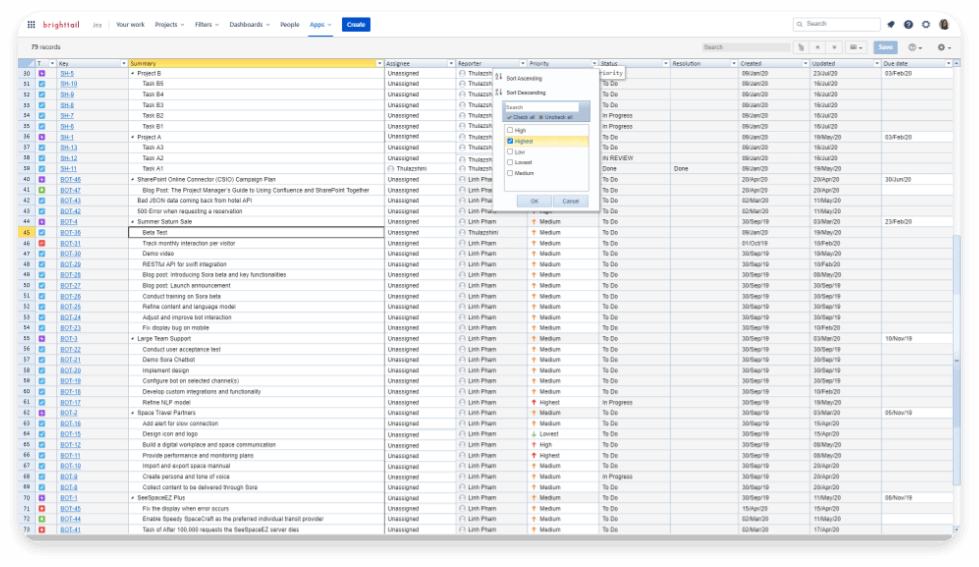
Scenario
Alternatively, if you’re a project manager who needs to visualize project progress to stakeholders, then your best bet is a spreadsheet add-on with powerful data visualization capabilities.
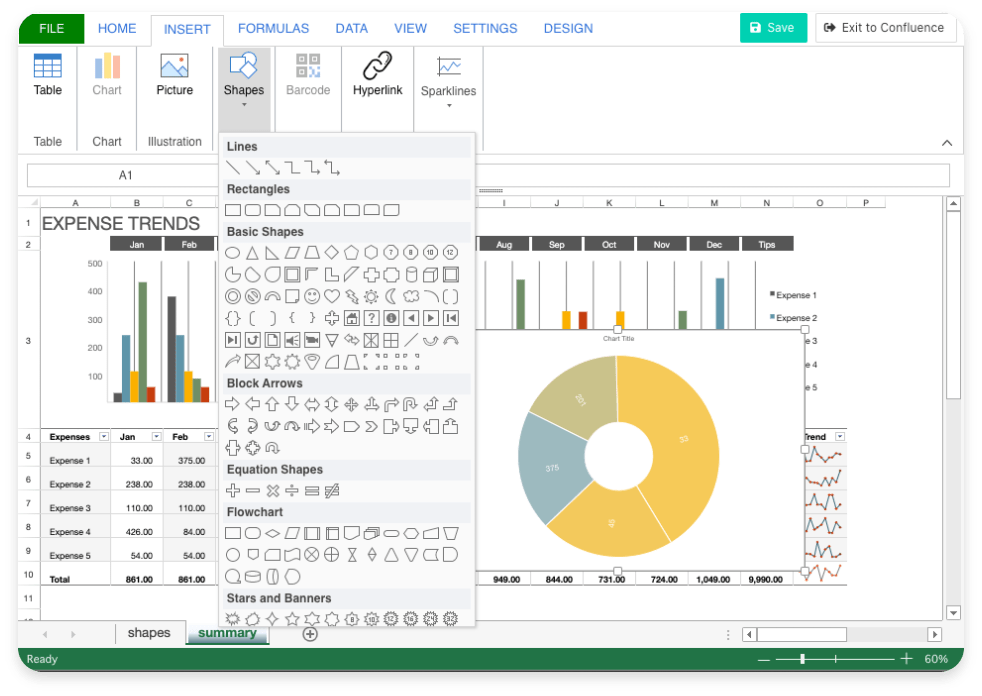
Single Source of Truth (SSoT)
If possible, avoid installing spreadsheet apps that require time-consuming repeated sign-ins and authentications. This usually happens if the app needs permission to access spreadsheet files hosted in external locations like Microsoft Office 365 or Google Drive. Currently, you can either attach Excel files or links to externally hosted Excel files in Jira issues and Confluence pages, which doesn’t support an SSoT environment.
So, select an app that’s seamlessly integrated into every Jira issue and Confluence page. This means that you don’t have to create Excel files separately in external folders. All your important project data will then be stored in a single SSoT.
Quick Import/Export
Next, choose an Atlassian Excel app that allows your project data to be quickly imported or exported in Excel or CSV formats. The app should easily transfer project data from an Excel file into a Jira issue or Confluence page without any errors. Such a feature will help you build a project management platform with an SSoT.
Not only that, once the project data is stored in a Jira or Confluence instance, you must also be able to analyze, report, and visualize it using Excel-like operations. Other import/export file formats like JSON and PDF can also facilitate your project collaboration process.
Scenario
Let’s say that instead of using the Jira table, you’re actually tracking your project budget spend in a separate Excel file. However, having a separate file stored in a cloud drive or even on your desktop can be confusing.
A good workaround to this is to import the data from the file directly into the relevant Jira issue or Confluence page and then continuously edit it using various Excel-like functions.
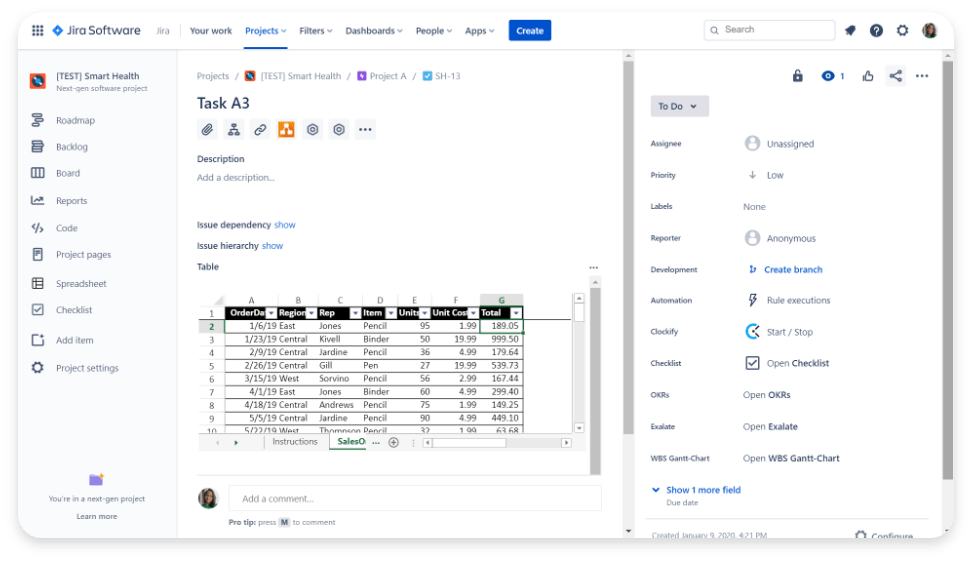
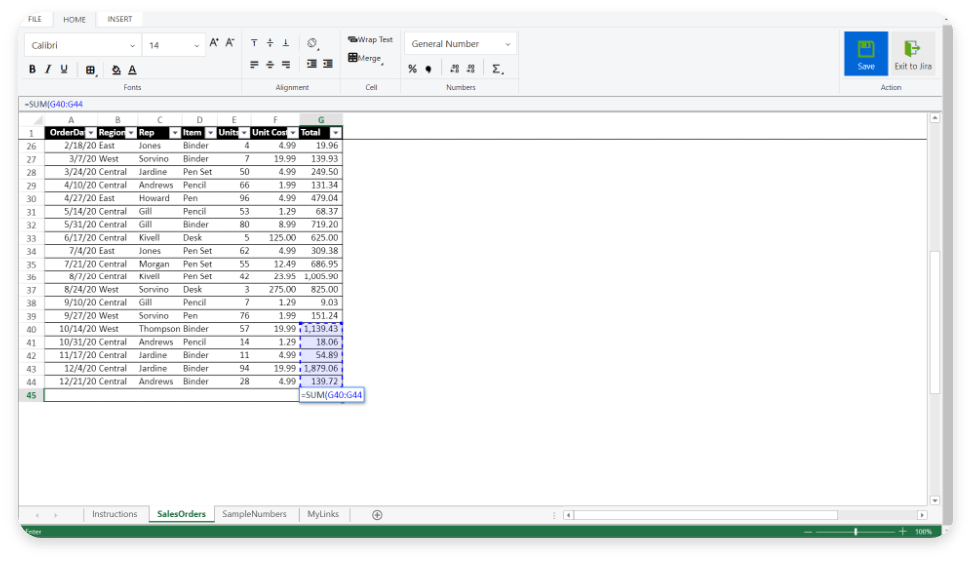
Supports JQL and CQL
If you’re not a Jira or Confluence newbie, then you’re probably familiar with and can use JQL and Confluence Query Language (CQL) to look for relevant information. So, it helps if the project data in your Excel app can be retrieved through JQL and CQL. Ideally, you’d want your project data to be stored in a single platform that can be accessed immediately.
Dynamic Data Analysis, Reporting, and Visualization
Feature parity between Microsoft Excel and your chosen Atlassian Excel add-on is critical. It enables you to take advantage of most—if not all—of the Excel data analysis, reporting, and visualization features. Make sure that the Atlassian Excel app has advanced features like formulas, formatting, graphs, charts.
Conclusion
That’s all, folks!
It should be clear by now that the Excel-like capabilities are instrumental for successful project management in Jira and Confluence. The key is to choose the right Atlassian Excel add-on that fulfills your project management requirements.
Quick Info
Ricksoft is an Atlassian Marketplace Gold Partner that specializes in creating project management apps with advanced Excel-like capabilities.
Excel-like Bulk Issue Editor for Jira and Excel-like Tables for Jira are two Jira Excel apps designed to bring the power of Excel into Jira. Together, these solutions supercharge various aspects of project management, from grooming Jira backlogs to delivering the full Excel experience to each Jira issue.
Excel-like Tables for Confluence is the app that can complement Confluence and its knowledge management features with full Excel operations.
Ready to leverage the power of Excel in
your Jira and Confluence instances?
for Jira
for Jira
for Confluence
Download Your
Free Guide
And power up your Atlassian Suite with Excel-like features.