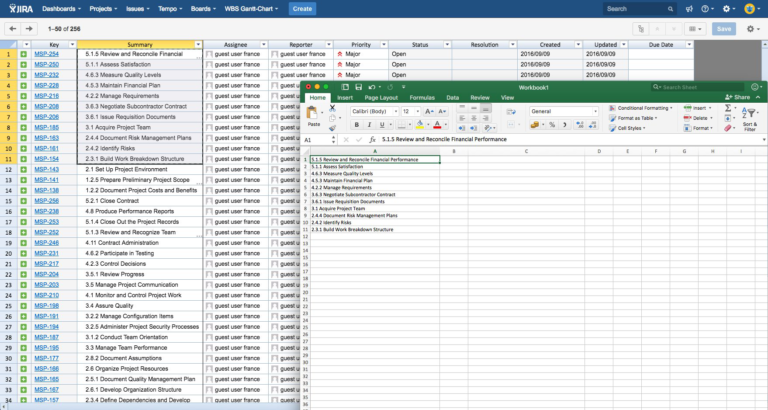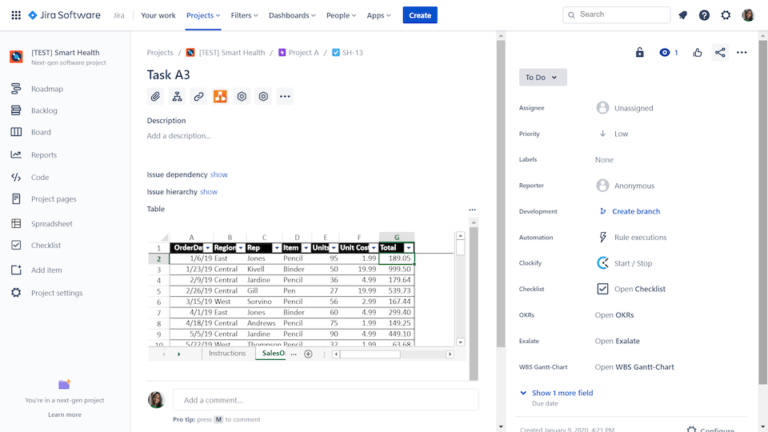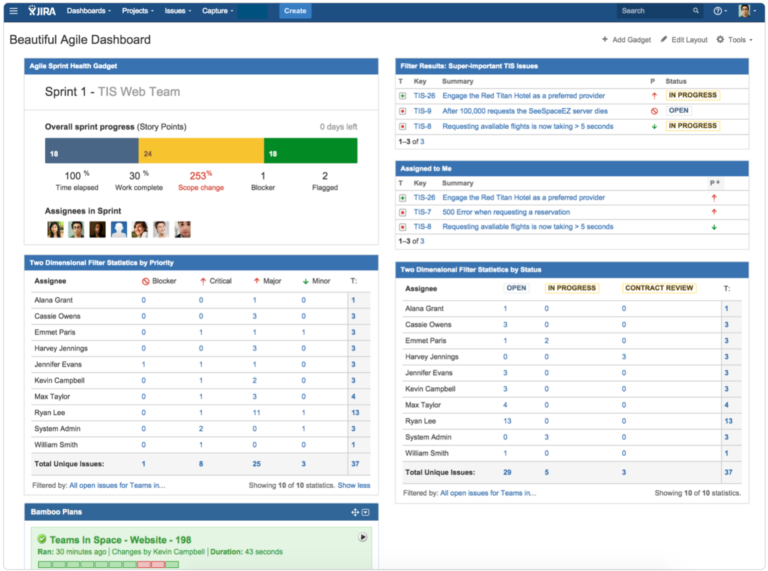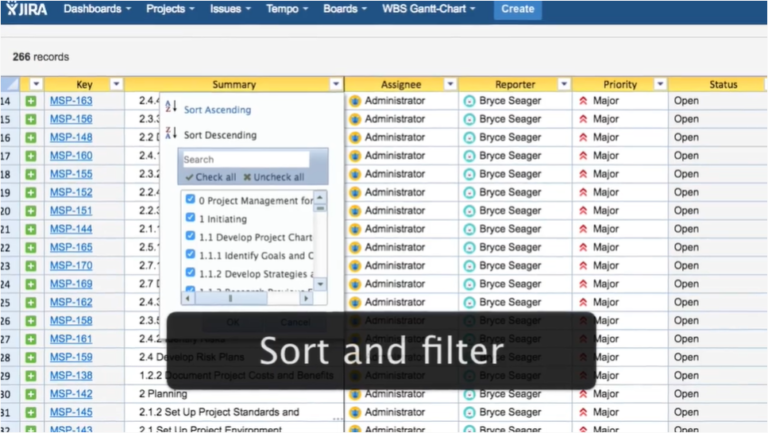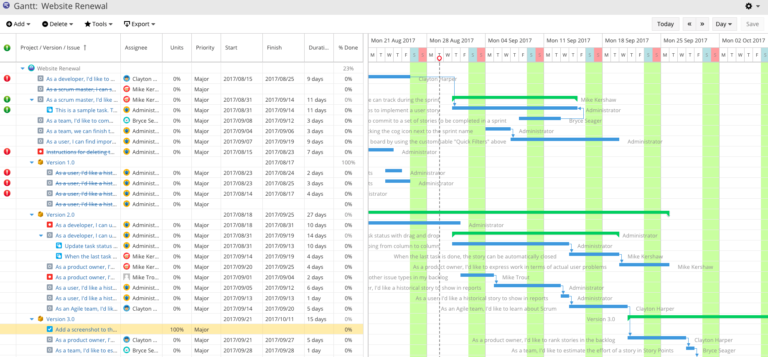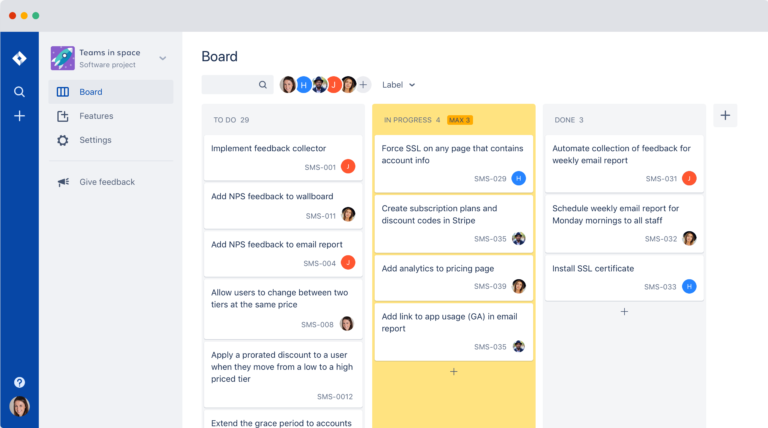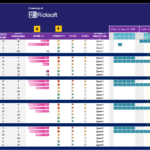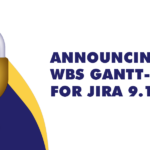Microsoft Excel – an application bundled in the Microsoft Office Suite – is hailed by many as the gold standard for spreadsheet software. From generating charts to recording data, this software can handle it all.
Countless organizations also rely on Excel to manage teams and projects – albeit with customized workarounds and templates – due to its accessibility and ease of use.
Unfortunately, forcing Excel to work in ways that are ill-suited for its design may affect project deliverables and outcomes.
In today’s blog post, we’ll explain the areas of project management that can be challenging using Excel and how you can successfully transition to agile project software like Jira.
Challenges with Using Microsoft Excel for Project Management
At Build 2016, Microsoft reported that there are about 1.2 billion users worldwide that use some kind of Office product – Excel included.
Beyond creating spreadsheets and analyzing data, many organizations stretch the capabilities of Excel to manage projects.
This is because Excel is accessible enough and can cut costs associated with running dedicated project management applications.
However, in the long run, using Excel for project management can be challenging due to limitations in the following areas:
- Centralized project hub: Excel is an application, not an all-encompassing platform. So, project information is usually scattered across different applications. You’ll end up spending more time and effort muddling through various tools to keep track of the latest project updates.
- Collaboration: Unfortunately, Excel lacks important collaboration features like discussion boards, activity streams, and mentions. This means that team members are in the dark about the big project picture and the current status of tasks, compromising both team performance and project quality.
- Productivity: Using Excel for project management may also reduce productivity due to its limited automation. For example, you must input and monitor project information manually to ensure data freshness. With multiple projects, big teams, complicated workflows, and countless file versions, you’ll be left exhausted trying to manage them all manually.
Steps to Transition Successfully from Excel to Jira
You need robust software to manage multiple projects that involve big teams and intricate workflows.
Your best bet is to migrate completely to Jira, an efficient Atlassian project management platform for agile frameworks.
Though Jira is packed with powerful project management features, it’s also renowned for its ease of use and modern UI.
Start your 30-day free trial of Jira and you’ll be managing teams and projects in next to no time!
Worried that it requires too much time and effort to switch platforms successfully? Don’t worry, our 5-Step Excel to Jira Transition Guide will pave the way for an effective transition.
Step 1: Getting Started
Perhaps the most daunting task when it comes to switching software is transferring existing project data into a new platform. The key is to import project information without any data loss or mismatched data types. Leverage Excel’s ability to save spreadsheets in multiple file formats and save your organized project data in CSV format. Next, run the CSV file import wizard and import your data into either one or multiple Jira projects.
Pro Tip #1: If you find preparing and importing CSV files troublesome, use third-party apps like Excel-like Bulk Issue Editor for Jira instead. This app allows you to simply copy and paste issue data to and from Microsoft Excel. Any changes to project data you make in this app will be reflected in your Jira software in real-time.
Pro Tip #2: For added functionality, try the Excel-like Tables for Jira app. It adds tables in every Jira issue and gives you the ability to import Excel files, use your favorite formulas, and much more. Your team can also view those issues and collaborate on the attached spreadsheets.
Step 2: Exploring Your Jira Instance
Once you’ve successfully imported project data from Excel to Jira, you’ll probably want to start exploring your Jira instance to understand how it works. The best place to start your journey is the dashboard. Just like a car, Jira’s dashboard is the software control panel that displays performance metrics. What makes it more intuitive for users is its customization capabilities. You can customize your dashboard to cut through the noise and only show critical information. To do that, leverage gadgets like Road Map and Sprint Health to keep an eye on project progress and identify bottlenecks ahead of time.
Pro Tip #2: You’re not the only one who’ll be exploring Jira Software; your team members too! So, make sure that they’re exploring the platform without inadvertently changing important project data. Configure Jira’s permission-setting levels – global, project, and issue security levels – to manage what team members can see and do on projects. When it comes to using an Excel-like Bulk Issue Editor for Jira app, you can also set its editing permission to avoid unnecessary changes to the spreadsheet.
Step 3: Overcoming the Learning Curve
Jira is intuitive and easy to learn. You can reduce the learning curve even more by leveraging Jira’s customization ability and replicating Excel’s interface. With a familiar interface, you’ll be able to manage projects in next to no time. To do this, power up your Jira instance with Excel-like Bulk Issue Editor for Jira. Then perform advanced Excel operations like sort and filter as well as freeze columns right within Jira.
Pro Tip #3: The app’s built-in spreadsheet also allows you to bulk-edit issues or project tasks – up to 10,000 issues on a single spreadsheet – and stay on top of your projects and teams. Once again, these changes will be reflected accurately and automatically in your Jira software.
Step 4: Customizing Your Jira Experience
One of Jira’s powerful features is its full project automation. For example, your team members will be automatically notified once they’re assigned tasks. You can further level up your project management experience by customizing the triggers in your workflows. This way, you don’t even have to assign tasks manually to your team. Instead, the tasks can be automatically assigned to appropriate team members and transitioned between statuses (e.g., To Do, In Progress, Internal Review, Done, Client Review, etc.) once certain milestones are reached. With streamlined task handover, you can focus on the big project view.
Speaking of a big-picture view, supercharge your Jira software with third-party apps like WBS Gantt-Chart for Jira to instantly create Gantt charts. And just like with Excel, communicate efficiently with various stakeholders using this visual representation of project progress. The best part is that you can also export the app’s data into Excel format for in-depth analysis and reporting.
Pro Tip #4: If repeating similar projects frequently is part and parcel of your job, simplify your workload by creating a custom Gantt chart template – also known as an issue template in WBS Gantt-Chart for Jira app. The templates can recreate workflows instantly for future projects.
Step 5: Refining Productivity
Productivity – within teams and workflows – results in successful project completion. And even after transitioning from Excel to Jira, you can still maintain your productivity level by adopting Kanban practices.
Kanban is a Japanese visual workflow management system that visually tracks progress, limits pending tasks, and identifies bottlenecks before they affect overall project quality. Customize your Kanban boards to include various task statuses depending on the needs of your projects.
Collaboration is the essence of enhanced productivity. With Jira, you can collaborate with your team members using @mention, comments, and file-sharing. Hence, everyone is in the loop about the latest project status. What’s better is that you can even integrate your Jira instance with Slack and create tasks right within the channels using chatbots.
Pro Tip #5: We bet Jira is not the only platform you use to manage projects. For a cohesive project management experience, add navigation links to third-party software to your Jira menu. This way, you and your team have access to all tools right within Jira.
Guide to Using Jira and Excel for Project Management
While Excel is perfect for data analysis, you should leverage Jira for successful project management. With the help of third-party apps, you can still retain Excel’s interface and operations right within Jira.
Start your free 30-day trial of Jira now and visit Ricksoft’s Atlassian Marketplace to supercharge your Jira with free trials of Excel-like Bulk Issue Editor for Jira and WBS Gantt-Chart for Jira apps.