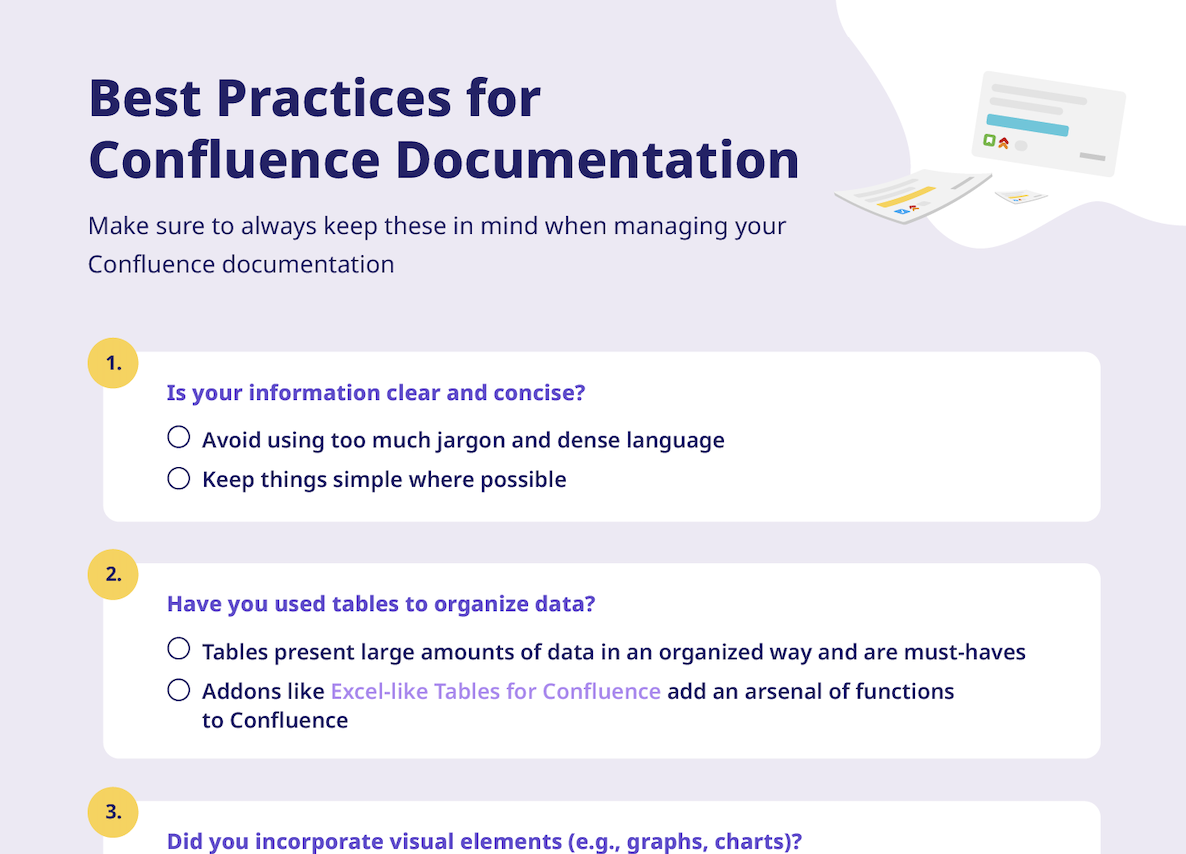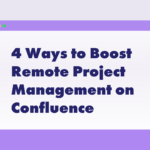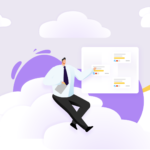To project or product managers (PMs) across the globe, the name Confluence should be familiar, irrespective of the industry. This is because Confluence comfortably sits as one of the most powerful collaboration tools currently in the market for all things documentation-related. Whether it’s about creating, storing, or sharing documentation, PMs will be hard-pressed to find an alternative just as capable, customizable, and comprehensive as Confluence.
That said, to fully realize the potential of Confluence, PMs still need to account for several best practices when it comes to Confluence documentation management. This is where our article comes into play. To help Confluence PMs get the most out of the software, we’ve compiled some of the best practices to keep in mind, along with a free checklist that you can always refer back to.
Why Confluence Dominates
Before getting started with how PMs can use Confluence for documentation most effectively, let’s take a look at what exactly makes Confluence such a popular tool:
Provides Teams with a Single Source of Truth (SSOT)
Ensuring that everyone stays on the same page throughout a project’s lifecycle is crucial and is what having an established single source of truth (SSOT) achieves. In Confluence, creating an SSOT is made entirely possible thanks to its in-built features.
Because of Confluence’s ability to store large amounts of data in a centralized location, reflect real-time changes/updates, and make it easy for team members to contribute, PMs will be hard-pressed to find a suitable alternative.
Intuitive UI Makes Creating Documentation Straightforward
Confluence’s intuitive UI is another high point that enables anyone to painlessly create, update, and organize documentation efficiently. Even new users can quickly get up to speed with Confluence’s functionalities because of this.
From a wide range of native macros and templates to easy-to-understand formatting options (e.g., headings, subheadings, lists) to the ability to seamlessly add any form of media (e.g., images, tables, videos) and to its search and tagging capabilities, both creating and navigating through stored documentation couldn’t be more straightforward.
Highly Secure Platform, Even for Sensitive Data
With encryption in transit using TLS 1.2+ along with 99.9% guaranteed uptime for premium users and compliance with the Card Industry Data Security Standard (PCI DSS) and the Health Insurance Portability and Accountability Act (HIPAA), things don’t get more secure than Confluence. This might prove especially enticing to teams dealing with sensitive information such as genetic data and financial records.
On top of this, Confluence admins have access to tools to restrict and manage user permissions tightly, ensuring that only authorized team members have access to sensitive data.
How to Improve Confluence Documentation Practices
Confluence is a tool that has powerful, wide-ranging capabilities that can overwhelm even experienced users. This is why it is so important to be aware of some of its best practices:
Keep Information Clear and Concise
It is crucial that users understand your Confluence documentation easily to avoid any miscommunication. After all, poor communication is the leading cause of project failure.
To avoid situations like these, make sure that your documentation is written in simple language and kept concise. A good rule of thumb is to imagine whether an eighth-grader can understand your documentation!
Use Tables to Organize Information
Organizing information into tables is a great way to convert otherwise lengthy and dry data into something readily understandable. While users can create tables with native Confluence, many will find it lacking due to its simplicity.
Consider using an external app such as Excel-like Tables for Confluence, which enables PMs easily create tables capable of containing thousands of rows and columns with the power of Excel-like functionalities.
Incorporate Visual Elements When Presenting Data
Data, even when organized into tables, can feel like a slough to get through. To break up this monotony, PMs should consider using visuals such as charts and graphs to present their data.
Not only would this be refreshing to the eyes, but it also brings a host of benefits, including new insights and better decision-making.
Perform Data Analytics
Though native Confluence comes equipped with a handful of basic tools for analytics, many data-savvy PMs will quickly hit a bottleneck in terms of functionality. This is especially concerning given the importance of data-driven approaches for PMs in creating fresh insights and optimizing processes.
To get more out of their Confluence, PMs will need to defer to third-party apps such as Excel-like Tables for Confluence, which enables them to conduct in-depth data analysis with both PivotTables and hundreds of Excel formulas.
Create a Timeline to Help Other Users Stay on Track
Projects have countless moving parts, making keeping track of everything more difficult. If even PMs struggle with keeping tabs on their projects, just imagine how difficult it can be for individual team members who risk getting thrown into silos.
To avoid this from happening while ensuring everyone is aware of ongoing project progress, milestones, and deadlines, consider implementing a timeline. Gantt Chart Planner for Confluence would be ideal here, allowing PMs to effortlessly create entire Gantt Charts in moments.
Keep Documents Accessible
Another factor that is crucial for a project’s smooth running is making sure that everyone within your team can easily access and retrieve documents. People like being allowed to have the right permissions and knowing where to find what they need!
To avoid this, PMs should create descriptive yet concise headings, tags, and sub-headings that signpost what documents contain and arrange them in a way that makes structural sense. Additionally, from the get-go, PMs should assign the right permissions so that the right team members can access the right documentation.
Create and Use Templates
Standardizing the layout of your Confluence documentation goes a long way in enforcing both uniformity and making your life as PM easier down the line. This is where templates come in. They save time, ensure consistency, and can be adapted to any documentation need.
To create templates, simply navigate to the relevant space, select Space Settings from the sidebar followed by Templates, and then click on Create new template. For more variety, PMs can also check out Atlassian’s range of templates on their website.
Leverage Metadata
Metadata refers to any data that provides descriptions for other data. It essentially refers to how information is sorted and classified on Confluence through labels, page properties (e.g., author, date of creation), attachments, and so on.
While leveraging metadata manually on native Confluence can be time-consuming, using an addon such as Metadata for Confluence makes metadata management a headache-free, efficient process.
Next Steps
Effective Confluence documentation management isn’t a one-off thing. It’s a constant process that requires PMs to continually update, track, and optimize their spaces.
Though our best practices above can feel a little daunting, why not check out our very own checklist today to help you keep things on track?
Additionally, give Excel-like Tables for Confluence a try to see how having Excel-like features on your Confluence doorstep can make your life a little easier!