Taking full advantage of Jira custom fields is a sure way for any admin to make a positive and lasting impact on their team’s projects.
With how flexible and adaptable custom fields are, admins will be able to finetune them to meet their specific needs by creating objects that focus on their project’s key parameters.
Read on to learn about custom fields and their components before diving deep into the best practices you should know!
What are Custom Fields?
One of the reasons why Jira is so useful for admins is because of custom fields. In essence, they are highly customizable fields that allow you to create objects tailored to your unique needs.
To give you an example of how they can be used, consider the ‘Description’ field. Every custom field comes with a ‘Description’ field that details the purpose of said field, how it should be used, and so on. However, because descriptions are meant to be short and sweet, they may not always convey all the necessary information for the user.
To harness the power of custom fields, admins can create a ‘Text Field (multi-line)’ field and populate it with as much additional information as required without worrying about squeezing it into the ‘Description’ field.
The Components of Custom Fields
Having seen the utility of custom fields, we’ve broken down each of their most important components below:
Name
Located on the leftmost corner of the custom field itself when displayed, names help identify and distinguish custom fields from each other and play a significant role in searching.
Description
Descriptions are bodies of text that emerge only when you place your cursor on a custom field. These can be helpful in terms of navigation and informing users what the field’s purpose is.
Context
These are automatically created when you make a new custom field and are used to set the default value, the language of choice, and to specify which issues the custom field applies to.
Screens
Screens here are similar to screens you find in other fields. In this case, they group together selected custom fields and display them to the user.
Default Value
These values are inserted by default into new custom fields when they are made and can be altered based on your needs.
Search Template
Search templates (also called searchers) are what make it possible for custom fields to be searched and indexed.
User Filtering
Filtering allows admins to determine which specific users can be added to a specific custom field and be given defined permissions.
Options
These are values that can be determined by users. They can only be specified for a select number of custom field types: radio buttons, select lists, multi-select lists, multi- checkboxes, and cascading select lists.
Dos and Don’ts of Custom Field Management
Make sure you read our take on the most crucial dos and don’ts before implementing custom fields.
Do Assess Need
Never forget that custom fields are entirely optional and aren’t always needed. Before creating a new custom field, determine its necessity by focusing on its justifiability. Ask yourself whether a new custom field is truly needed or whether it can be reused by an already existing field.
Also, ask whether the information captured by a new custom field is actually required for project-related work/reporting. Spending time to create a readily available governance policy may also help with this process.
Do Clean Up
Cleaning up as you go is a must-do for admins. Make it a habit to routinely and systematically comb through your custom fields to ensure that they are actually useful and are properly formatted (e.g., named appropriately and have helpful descriptions).
However, if you identify redundant fields, don’t simply delete them! Always consult your team for a second opinion before making any drastic changes to avoid potential shock.
Do Use Addons
Many addons in the Atlassian Marketplace are made to assist admins by implementing helpful features. For instance, Ricksoft’s Secure Custom Fields for Jira is designed to add an additional layer of security for custom fields dealing with sensitive data.
Here, admins can configure permissions and control which users can edit or view specified fields for each custom field. Data stored here is also further encrypted to make certain that the data is properly protected.
Now, moving on to the don’ts.
Don’t Create Fields with the Same Name
Always make sure you avoid repeating the same name for different custom fields. This goes a long way in ensuring that JQL searching is as accurate as possible.
Additionally, you shouldn’t share names between custom fields and regular fields, as this is a confusing practice that can lead to administrative confusion and error. Just stick to unique yet generic names for your fields and you’ll be set.
Don’t Create Too Many Fields
Ever hear the saying that too many cooks spoil the broth? The same applies here. Having too many custom fields is not a good thing and can affect performance negatively, making life harder for users. Each custom field created will ultimately shave off some of the smoothness of Jira operations and how much searching your users have to do to find what they need.
Don’t Forget To Logically Organize
Never forget that at the end of the day, your custom fields will be used by actual people who aren’t privy to your internal thought process. What may make sense in your mind will not necessarily translate to what others perceive.
Admins must remember to keep things simple. This means sticking to generic, easy-to-remember names, properly writing helpful descriptions, and making sure that their screens are ordered logically (e.g. in a top-down fashion).
Next Steps to Set Up Your Custom Fields
Now that you have a better understanding of custom fields, the next step is to try it out for yourself. But don’t forget that you’re not alone. There are a wealth of resources and products out there to help you on your journey.
If you’re especially concerned with security, why not try Ricksoft’s Secure Custom Fields for Jira to see what’s in store for you? It’s free-to-use and if you need a guide, you can find it here.
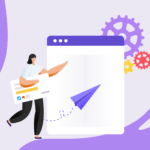
![How to Add Tables in Jira [X Free Templates Inside]](https://www.ricksoft-inc.com/wp-content/uploads/2021/12/Template_Blog-Feature-Image_Illustrations-2-150x150.png)