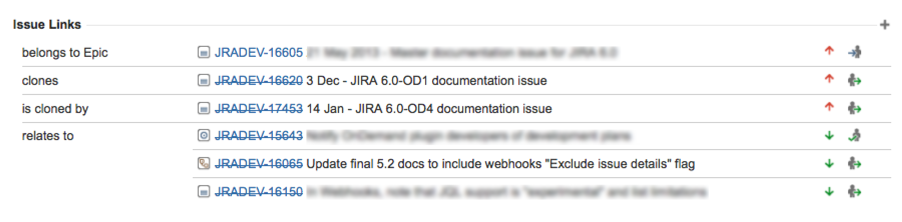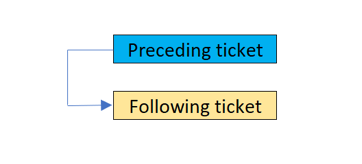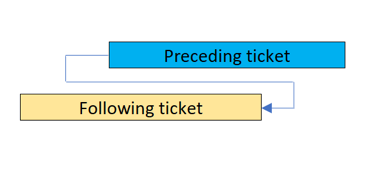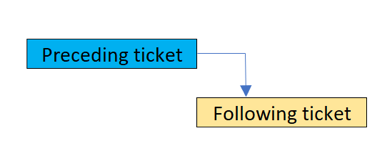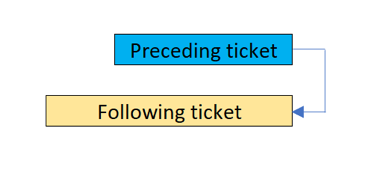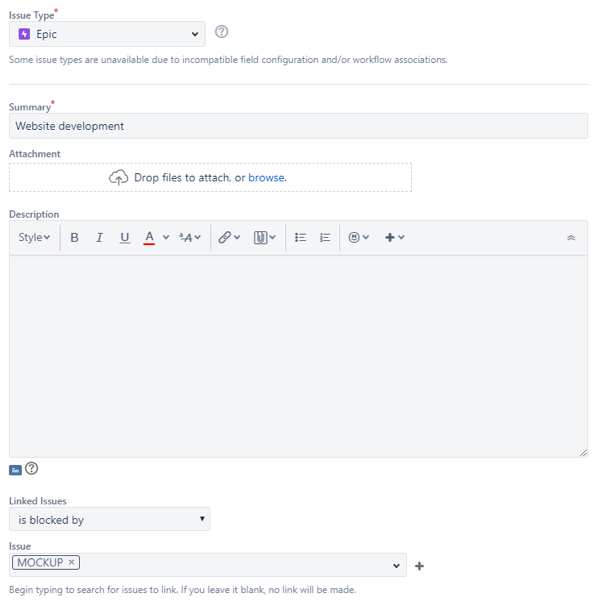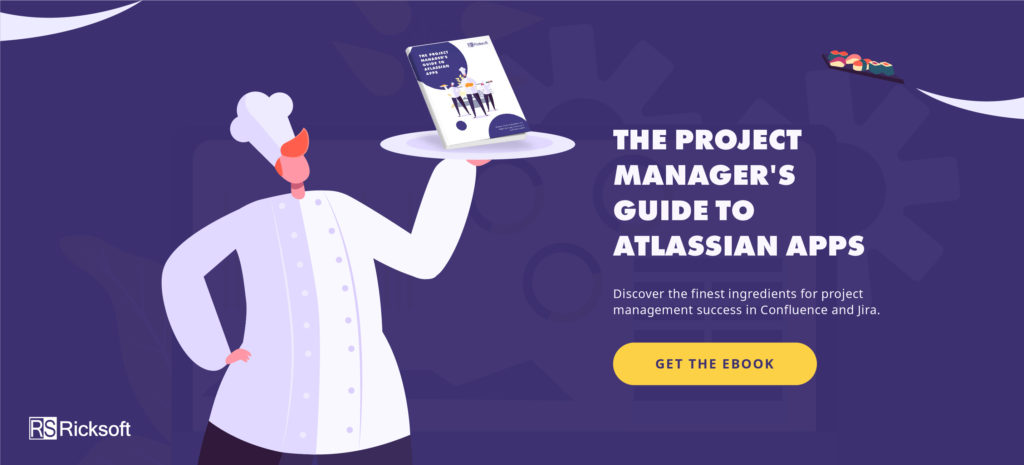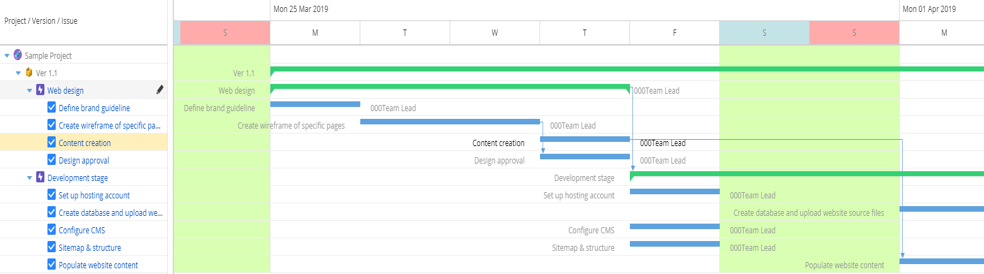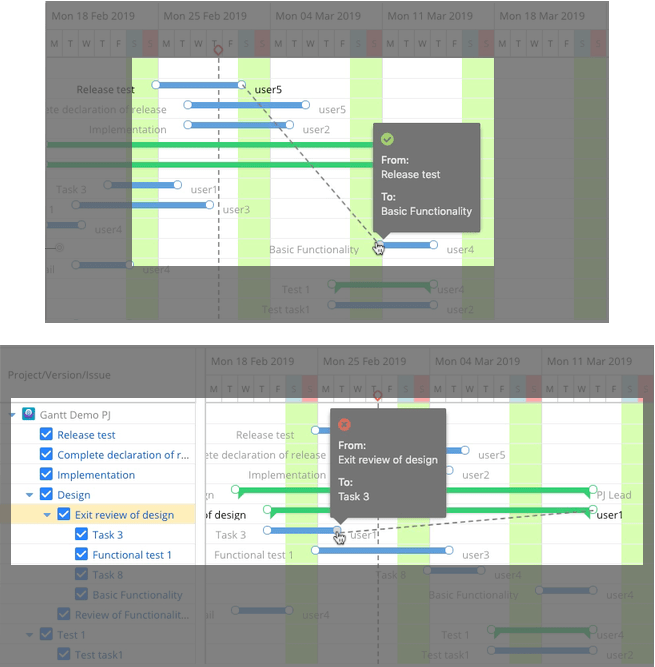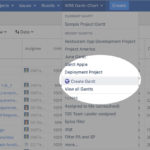A major part of project management is identifying dependencies, whereby one task is related to another in a logical timeline sequence. By dictating the relationships between tasks, you can effectively determine the proper timeframe for all tasks as well as the order in which they need to be completed.
The challenge for project managers is finding a tool that can scale a project with complex dependencies. In this blog post, you’ll learn how to create linked issues in Jira Software and how to visualize and manage dependencies in Jira with WBS Gantt-Chart for Jira.
How to Add Dependencies in Jira?
Jira allows you to add dependencies by linking issues (tasks). Issue linking lets you bind together issues with defined relationships. (There’s also an option to create an association between an issue and related document in your Confluence page, or link to another website.)
To get started, let’s add Linked Issues for an issue in Jira. This field can be found in the issue ticket form, simply select from a drop-down menu, where you can choose the task relationship amongst these options:
- blocks
- is blocked by
- clones
- is cloned by
- duplicates
- is duplicated by
- relates to
Once defined, the issue links section is presented as follows:
In standard project management practices, these dependencies are simplified into:
- Start to Start: The two tickets proceed in parallel, as soon as the preceding ticket is started.
- Start to Finish: The preceding ticket must be started for the following ticket to end.
- Finish to Start: The preceding ticket must be completed for the following ticket to start.
- Finish to Finish: The following ticket can’t end unless the preceding ticket has ended.
Let us consider the activities to launch a website with two responsible teams: creative and development teams. Each team works on their highest value goal to accomplish the project’s deliverables, including website coding and mockup design, respectively.
In Jira, these two goals are labeled as epics. From here, you can add new issues to start the project plan:
In order for the developers to start their work, the creative team must first complete the website design. So here, you’ll want to use an end-to-start (blocked by) dependency between “website development” and “mockup.”
These epics will further breakdown into discrete tasks that can be assigned to individual members of each team.
By understanding the dependencies between tasks, your teams will be able to focus on the work that is most crucial to meeting the project’s deadline, instead of spending time on lower priority tasks.
Imagine, for example, that the UX/UI designer is supposed to deliver the final wireframe design for the developers to start coding. But his first assignment is to craft UI copy for the user guide, which will cause a delay in the development work as a result. As the project manager, you would want to reprioritize these tasks to avoid delays in the project schedule.
Managing Cross-Project Dependencies
As mentioned above, Jira doesn’t support dependencies visualization. Therefore, managing linked issues will be extremely challenging as the project develops. One slight change to the scope or the deadline for a successor task will affect every following task. This may disrupt the workflow and collaboration between team members, since they lack information about each other’s progress.
You’ll need a higher-level view of the interdependence of tasks to gain a big picture of the entire project and ensure better communication between teams. You can do this by combining Jira and WBS Gantt-Chart plugin.
WBS stands for Work Breakdown Structure, which is a popular framework used in Waterfall project management. With a WBS, you’ll be able to structure an elephant-sized project in hierarchical logic and manage it through bite-sized tasks. The roadmap will be laid out in a Gantt chart to give you a snapshot of the project dependencies and timeline.
BONUS: [Free eBook] The Project Manager’s Guide to Atlassian Apps
The WBS Gantt-Chart plugin transforms Jira into a powerful tool where you can easily plan and monitor large-scale projects. Dependencies tracking offers better visibility into how every task fits into the whole project roadmap. In particular, which tasks can be executed in tandem and which tasks need to be done first for others to get started.
Let’s see how it works in this sample Website Launch project.
As shown in the Gantt chart below, the lead developer can independently manage the technical releases in the software environment. At the same time, he will be able to keep track of the progress and materials delivered by the creative team within the same Gantt.
Pro tip: Think of your company’s goal as a major project, whereby the common goal is translated into team-level goals. Dependencies visualization will help you capture the big picture and boost productivity through a collaborative workflow.
False assumptions, whether based on another team’s delivery speed or accuracy of information, can be devastating to a project’s success.
How to Create and Delete Dependencies in Jira?
WBS Gantt-Chart for Jira uses issue links to save information for displaying issue structures and issue relationships (dependencies). To change or edit the issue link, you need to edit the Hierarchy Link and Dependency Link fields.
- Click Edit View Configuration on the top right-hand side of the view configuration screen.
- Select an issue link from the Hierarchy Link and Dependency Link drop-down menu.
- Click Update.
Once you have input the issues into your project, you can edit dependencies directly on the Gantt chart. Editing dependencies with WBS Gantt-Chart plugin is extremely simple with the drag-and-drop interface.
- Mouse over the issue that you want to link
- Move the cursor to the edge of the bar, you’ll see a circular point (the connector)
- Drag the connector
- Drop the connector to the dependent issue
To remove the contextual relationship of the issue:
- Right-click on the issue.
- Delete dependency… ⇒ Select the dependency you want to delete
If you link issues with a parent-child relationship, a dependency cannot be created. You can configure the setting to enable issue linking for this type in Restrictions for using drag-and-drop in the application.
Whenever you make changes to one issue, the Gantt chart will automatically adjust the schedule for the dependent issue. Just hit “save” whenever you are ready to commit the changes. This gives you the freedom to “play” with the project schedule and design the most ideal workflow before implementing it.
Conclusion
Managing dependencies isn’t a one-off activity. You are responsible for any bottleneck that occurs as the project progresses. Dependencies visualization provides insights into links between tasks, helping you prioritize tasks and plan resource allocation more efficiently throughout the project timeline.
Start your WBS Gantt-Chart for Jira Free Trial now to manage projects with zero hassle. Have questions? We’re here to help, drop us a message at the link below!