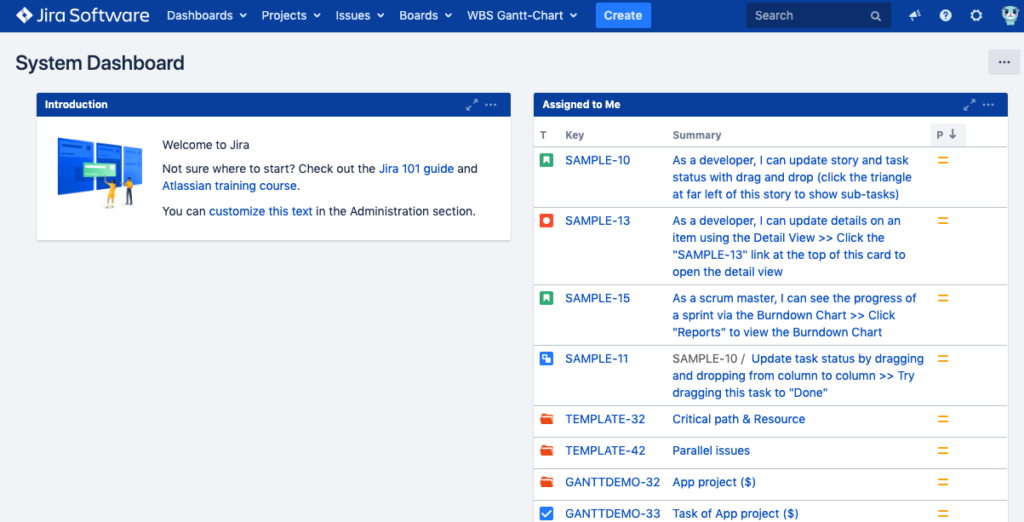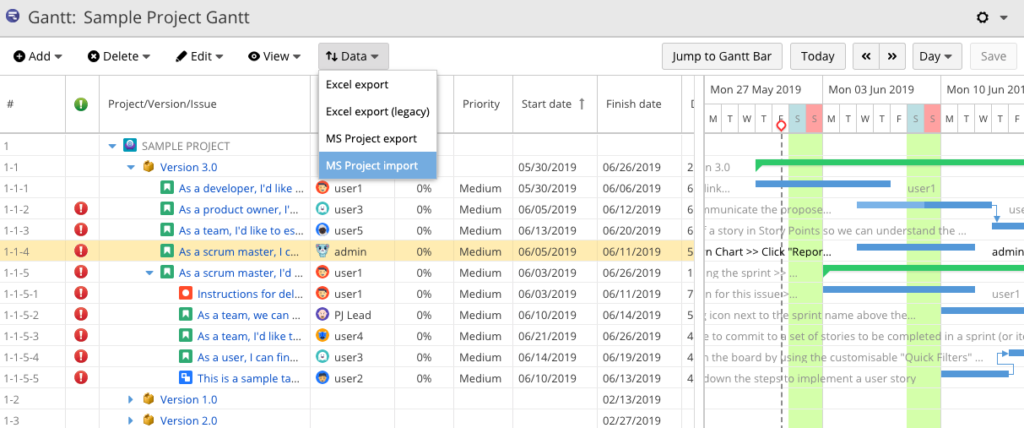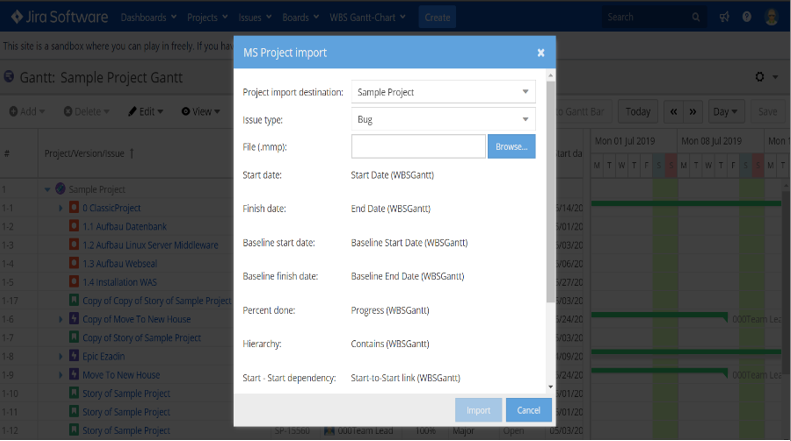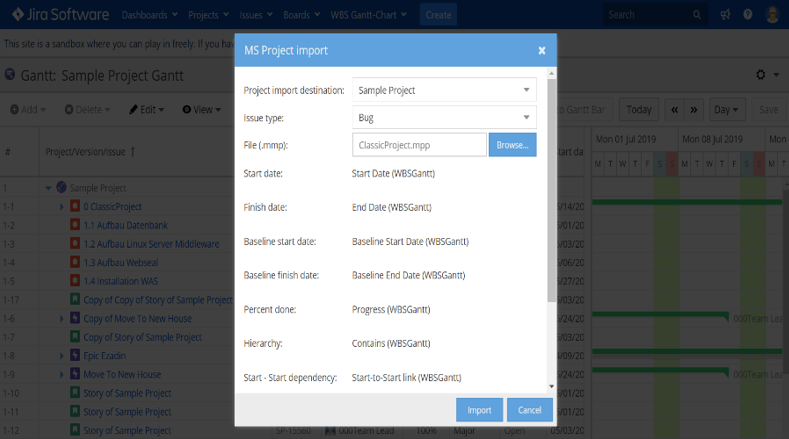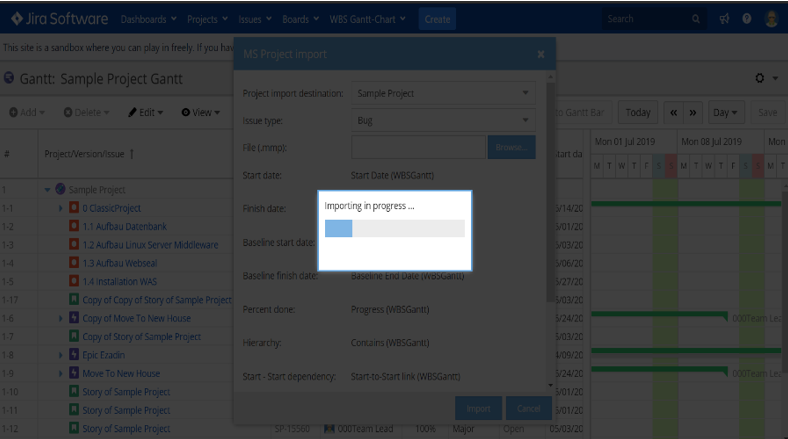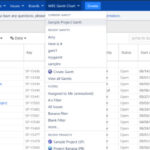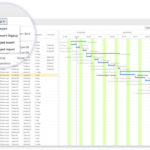In order to be relevant in today’s disruptive world, many organizations have adopted Jira for agile product development.
The only problem is that their Project Management Organization (PMO) still uses Microsoft Project.
This can be a real headache for project managers. Because now you have the added responsibility of importing data from Microsoft Project into Jira to ensure transparency and alignment across your organization.
Do you need a worry-free solution for importing your .mpp file into Jira without any technical errors? Keep reading to learn how easy MS Project-to-Jira imports are with our WBS Gantt-Chart app.
Why Import Data from Microsoft Project to Jira?
You may have resorted to using both platforms and importing data between them for the following reasons:
- Incomplete conversion of technology stack among departments. For example, your IT team may have migrated to Jira for its issue tracking ability, but the rest of the organization is still using Microsoft Project for a more extensive planning capability with Gantt charts. Hence, you must retain both tools just to communicate effectively with agile and non-agile teams.
- Old habits die hard. Hence, you’re still using Microsoft Project to plan, modify, and monitor projects because you’re used to its features and functionality. And, learning to use Jira for project management can be time-consuming.
What are the Challenges of Frequently Importing from Microsoft Project to Jira?
Leveraging the strengths of both Microsoft Project and Jira into a hybrid project management solution is commendable. But there are challenges to frequently importing data into Jira.
As a PM, you already have a lot of tasks on your plate. With the added responsibility of importing data into Jira, you may feel overwhelmed with your workload.
Another challenge is the risk of technical errors. Imagine you spend hours fine-tuning a project plan in Microsoft Project only to realize it would take an even longer time to update that same plan in Jira. This simple issue can affect the quality of your project delivery and work collaboration among your team members.
When you factor in the time taken to perform recurrent data import and the cost of managing two platforms simultaneously, utilizing both tools seems impractical.
WBS Gantt-Chart: A Practical Solution for Importing Data from Microsoft Project to Jira
Ricksoft’s WBS Gantt-Chart lets you instantly import all .mpp files into Jira without any errors. Below, we outline the simple, 4-step import procedure.
With WBS and Gantt Chart features similar to that of Microsoft Project, you can use this app to ease your way into Jira.
Ideally, you can transition permanently from Microsoft Project and manage all projects in Jira. No more pesky data import!
4-Step Data Import from Microsoft Project to Jira
Once you are ready to transition from Microsoft Project to Jira, you can simply import your existing .mpp files into Jira using Ricksoft’s WBS Gantt-Chart app.
Simply log into your Jira account and follow the steps detailed below:
Step 1: From your Jira dashboard, click WBS Gantt-Chart to run the app.
Step 2: Click Data and from the dropdown menu and select MS Project import.
Step 3: Click Browse on the dialog box to choose the .mpp file that you want to import. Only .mpp file is allowed for successful importing.
Step 4: Click Import when you have selected your project file.
It will import the chosen .mpp file into the app.
A successful import will result in the progress import dialog box appearing with no errors in import issue count.
Taking it Further Using Jira
We have a lot of customers, like you, who started by importing data from Microsoft Project to Jira. However, once they tried WBS Gantt-Chart, they discovered that using Jira isn’t that difficult at all.
Our app is designed to mimic the familiar features of Microsoft Project, enabling you to manage all your Jira issues from within your Gantt chart.
The WBS functionality helps break down your project into smaller, more manageable tasks to be executed by your team. Add dependencies to arrange your tasks in a logical and hierarchical manner. This way, your team members can focus on completing the most crucial issues and achieving major milestones within the project timeline.
Read More: How to Create a Gantt Chart in Jira
Our app offers Gantt chart visualization for your project. Each Jira issue in the WBS is visualized as a bar while the dependencies between the issues are represented as arrows on the chart area. Pay attention to the critical path to reduce the risk of bottlenecks and ensure timely project completion.
Save a newly created Gantt chart as a Baseline to monitor your project progress against the original plan. Once you’ve completed a project, you can review the Baseline to review and improve your project development processes.
Utilizing Jira to track issues and manage projects allows you to execute important responsibilities with increased flexibility and adaptability.
Adopting Jira completely also ensures that project roadmaps, timelines, and tasks are easily accessible to you and your team members.
Pair up your existing Jira account with WBS Gantt-Chart app now to import your data seamlessly and manage your projects in Jira permanently without sacrificing the familiar features of Microsoft Project.