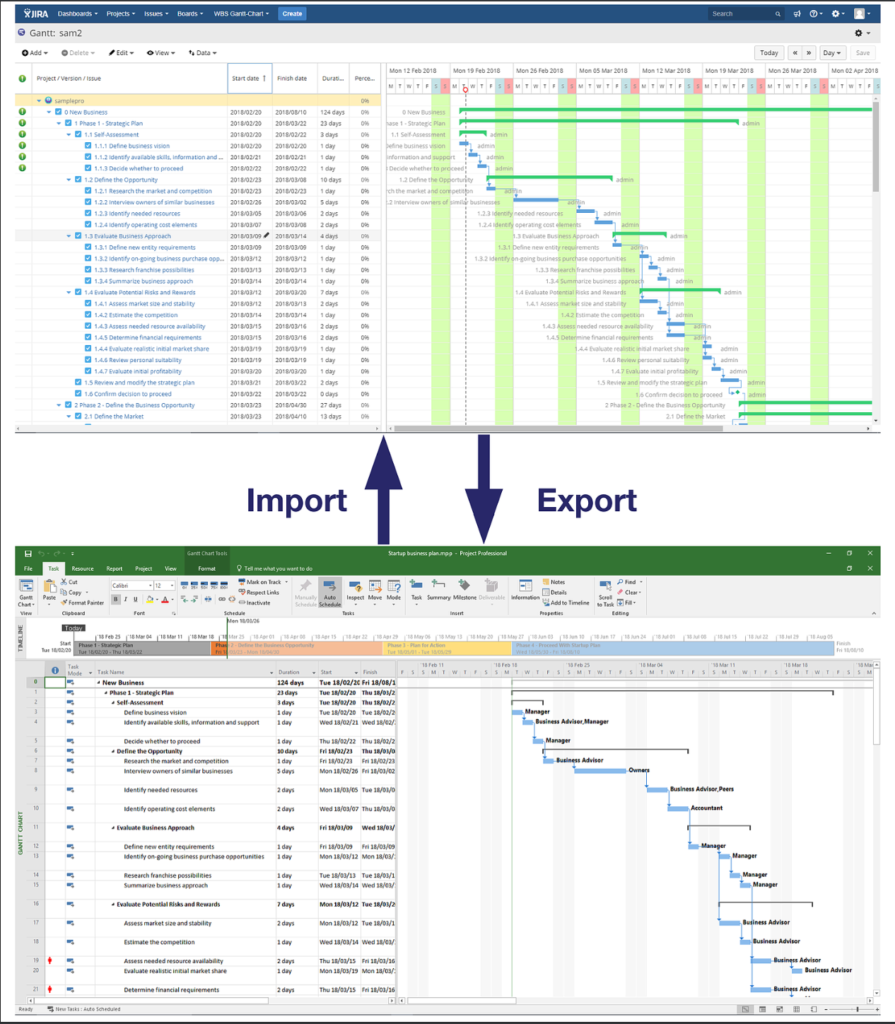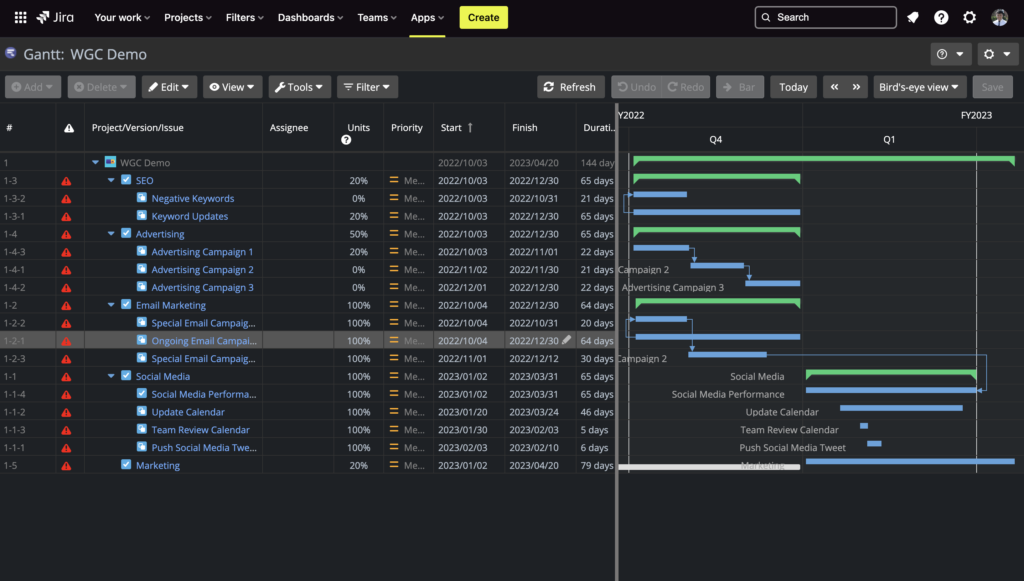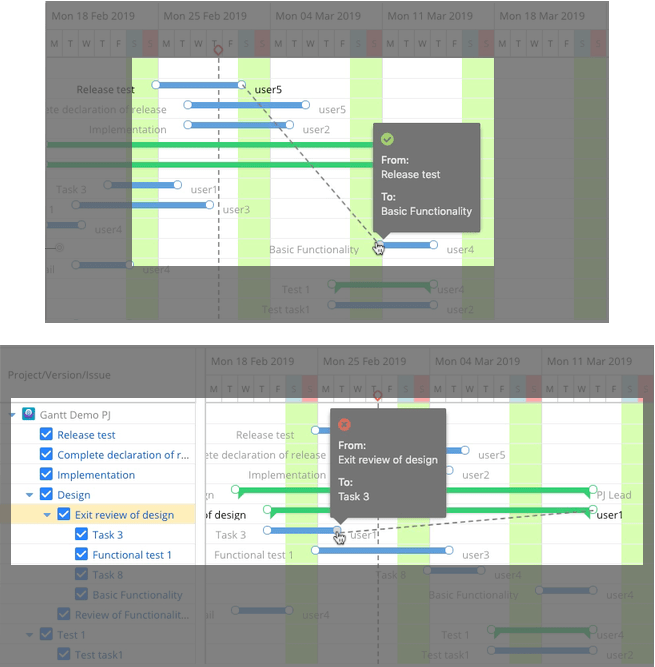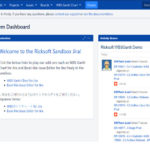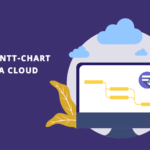Managing a large-scale project isn’t easy, especially when you’re coordinating work between teams (e.g., IT and business) that are accustomed to a specific workflow. That’s why some organizations prefer to combine the agility of Jira with the granular planning capability of Microsoft Project for cross-departmental collaboration.
But using two separate project management platforms can be tricky.
Curious how you can integrate Jira and Microsoft Project together? Find out below!
The Case for Integrating Jira and Microsoft Project
If you’re like many other PMs who use Microsoft Project and Jira simultaneously to manage projects, you’ve probably experienced these common scenarios:
- Catering to the needs of various stakeholders. Everyone in your team uses Jira to manage tasks just perfectly fine. But your management is asking for the project progress report. And they want it visualized as a Gantt chart, because that’s how they’re used to seeing it. Now, things are not so fine.
- Time and money constraints. You have a lot of administrative tasks to manage. And you realize that you also need to update the project data in Microsoft Project based on issue statuses in Jira. If this is the scenario you’re in, you understand that it is exhausting (especially when you’re already caught up with tons of tasks) and expensive to maintain two software platforms.
If only there was a simpler solution…
Does Jira Integrate with MS Project?
Yes, you can integrate Microsoft Project and Jira using third-party apps like Ceptah Bridge. But that means spending money on yet another app, in addition to your two project management platforms.
Also, using an integration app means that you’re limiting your project management to legacy development methodologies (i.e. the traditional model of Microsoft Project). Consequently, your team can’t adapt well to frequent changes and enjoy the increased project flexibility offered by Jira.
Jira and MS Project Data Integration
This is where our WBS Gantt-Chart app comes into play!
Our app not only makes data integration between the two software platforms seamless, but it will also prepare you to permanently migrate to Jira when you’re ready, thanks to the familiar WBS and Gantt Chart features.
The familiar UI means that you don’t have to spend lots of time learning to navigate the software. With a UI that closely resembles that of Microsoft Project, ease your way into exploring the flexibility and adaptability of Jira. You can then free up your time and use it to plan, execute, and monitor your projects successfully.
Exporting Issues from Jira into Microsoft Project
Before you can install the app and export issues from Jira, you need to understand the differences between Microsoft Project and Jira issue fields, as presented in the table below:
| Jira Field | Microsoft Project Field |
|---|---|
| Summary | Task Name |
| Assignee | Resource Name |
| Workload | |
| Start Date | Start Date |
| Finish Date | Finish Date |
| Baseline Start Date | Standard Start Date |
| Baseline Finish Date | Standard Finish Date |
| % Done | % Complete |
| Due Date | Deadline |
Now, you can use WBS Gantt-Chart to export Jira issues into either an Excel or MS Project file.
Read More: Exporting to Microsoft Project
Importing Tasks from Microsoft Project into Jira
To import tasks from Microsoft Project, you need to have global administrator permission to “Bulk change” issues.
Each Microsoft Project field is converted into its respective Jira issue field:
| Microsoft Project Field | Jira Field |
|---|---|
| WBS Code | Summary |
| Task name | |
| Memo | Description |
| Task mode | Manual mode (WBSGantt) |
| Start date | Field configured as Start Date in WBS Gantt-Chart |
| Finish date | Field configured as Finish Date in WBS Gantt-Chart |
| Baseline start | Field configured as Baseline Start Date in WBS Gantt-Chart |
| Baseline finish | Field configured as Baseline Finish Date in WBS Gantt-Chart |
| % complete | % done |
| Work | Original estimate |
| Remaining work | Remaining estimate |
| Resource | Assignee |
| Deadline | Due date |
| Reporter | |
| Created | |
| Priority |
You can also perform data import with the app, read our guide to Importing from Microsoft Project.
Migrate from Microsoft Project to Jira Completely for Better Project Management
If you love the agile functionalities of Jira but are reluctant to move away from the good, old Microsoft Project, why not enjoy the best of both worlds with the WBS Gantt-Chart app for Jira?
Our app is not just good for integration activities, it can supercharge your Jira into the perfect Microsoft Project alternative.
Use the Gantt chart tool in the app to visualize tasks in a logical sequence within the project timeline. This makes monitoring your team’s progress, availability of resources, and every Jira issue effortless.
With the intuitive interface, you can modify your project schedule and task dependencies directly on the chart by just dragging, shortening, or stretching the taskbars. The best part? It works just like Microsoft Project, only better!
Functionalities like critical path view and baseline enable you to meet all deadlines. Utilize the work breakdown structure (WBS) feature in our app to break a major project into bite-sized tasks to keep your team focused.
Related Read: The Ultimate Guide to Jira Gantt Charts
Then, identify the parent-child relationships between the tasks so that they can be arranged hierarchically. The app also tracks and monitors your team’s capacity to avoid over- or under-commitment.
Related Read: How to Manage Issues Dependencies Effectively in Jira
No more moving back and forth between platforms for manual data integration! You can now focus on planning project roadmap, managing resources, and tracking project timeline at ease, all in one place.
Try our app for free for 30 days to experience seamless data integration between Microsoft Project and Jira as well as next-level project management at a reasonable price.