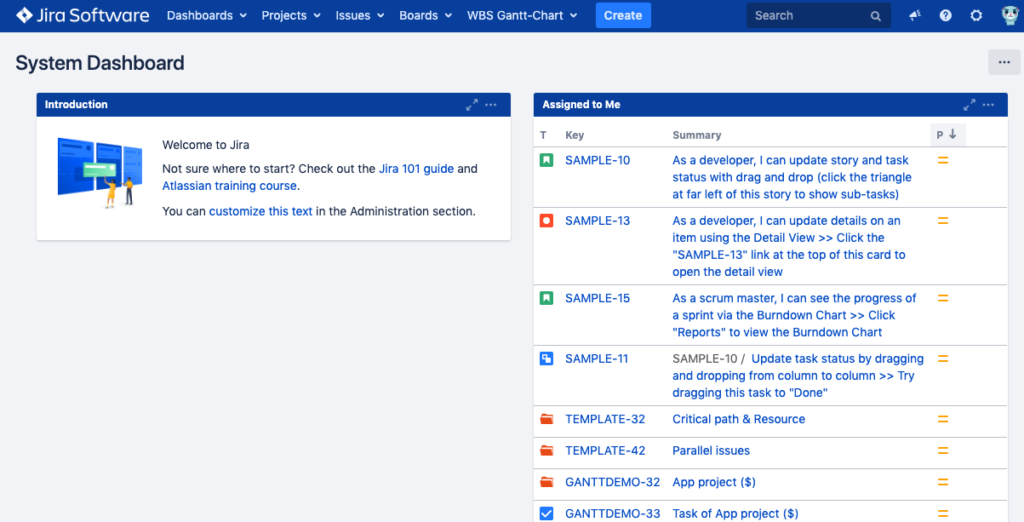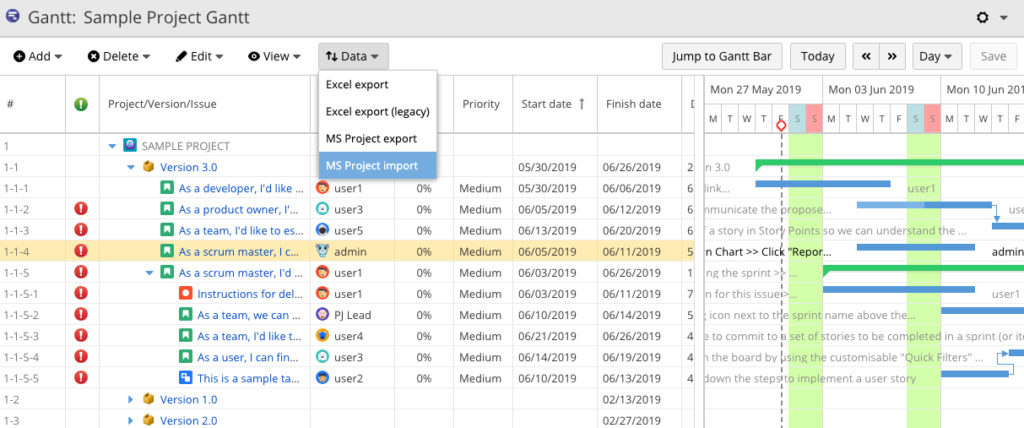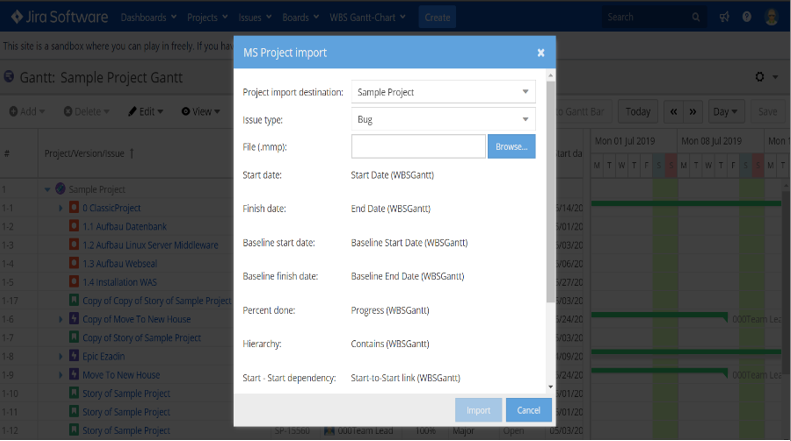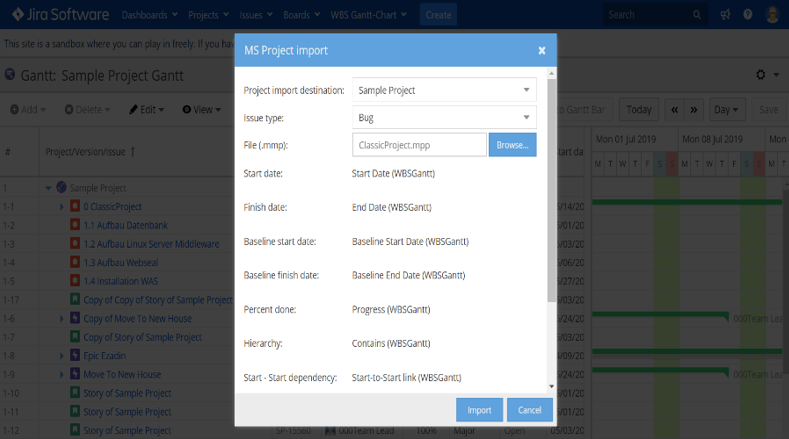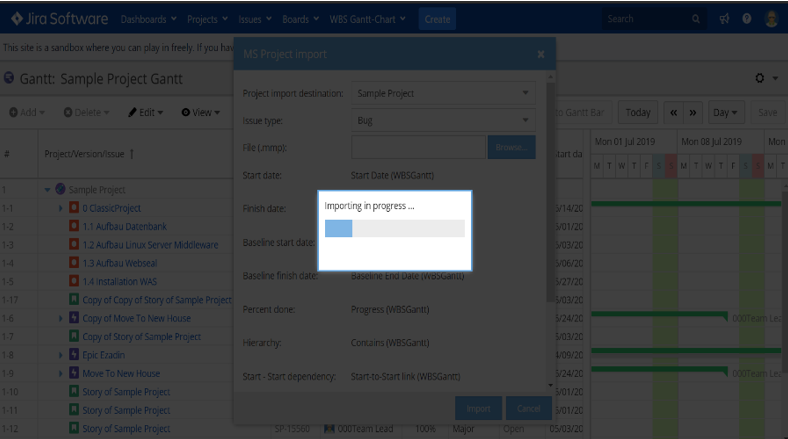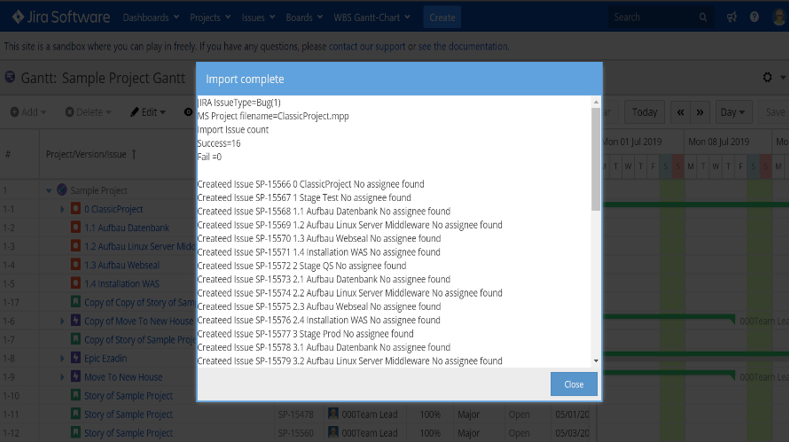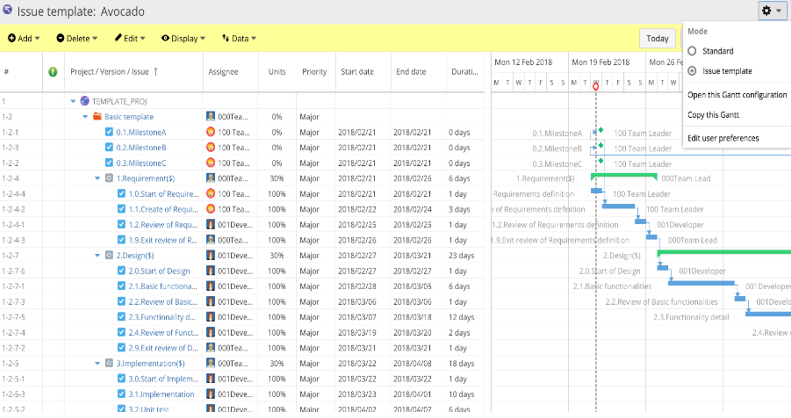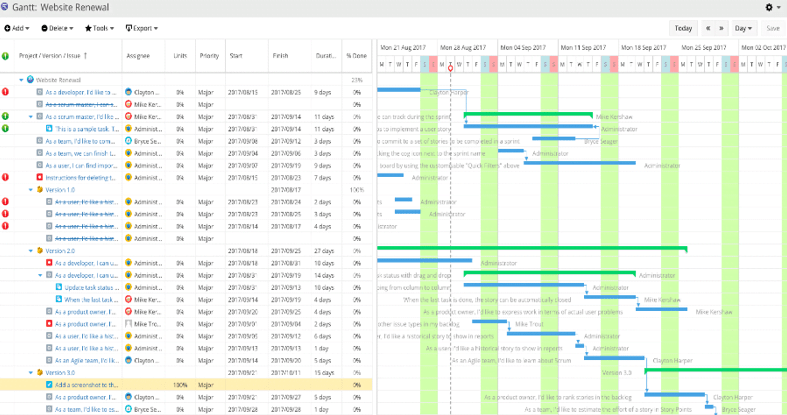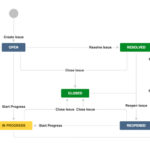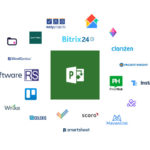Is your organization making the leap from Microsoft Project to Jira? Then, you’re about to join thousands of successful companies who are innovating at the speed of agile using Jira.
But, if you’ve been using Microsoft Project for years, making the switch to Jira can be daunting. New features, new terminology, and new workflows – there’s a lot to learn and, of course, not a lot of time. Don’t worry. We’ve got you covered.
In this blog post, we’ll walk through the five easy steps for migrating your Microsoft Project data into Jira. Along the way, we’ll introduce you to Ricksoft’s WBS Gantt-Chart app. This simple, yet powerful plug-in enables you to easily manage your projects using a familiar, MS Project-like Gantt chart interface.
Common Challenges in Migrating from Microsoft Project to Jira
Below are the top three challenges when migrating from Microsoft Project to Jira.
1) Data loss. This happens when you lose vital information like critical path or other custom fields from your Microsoft Project instance after migrating.
2) Mismatched data types, as evidenced by the different issue formats used in Microsoft Project and Jira. For example, what’s known as dependencies in the former are referred to as issue relationships in the latter.
3) Unfamiliar interface. One of the most common complaints from MS Project users is the lack of project plan and dependency visualization in Jira. This can make project planning difficult for PMs accustomed to using Gantt charts in Microsoft Project.
We don’t want these challenges to prevent you from migrating to Jira and enjoying the numerous benefits of Jira. That’s why we built the WBS Gantt-Chart app.
With WBS Gantt-Chart, you don’t have to recreate all of your project tasks (or in Jira’s case, issues) in Jira. The app offers end-to-end support to secure your data migration, and it only takes five simple steps to transform your project management life forever.
This app also eases migration to Jira by offering the trademark features and interface of Microsoft Project, including Work Breakdown Structure (WBS) and Gantt Chart capabilities. No more sourcing the Internet for complex tutorials on how to get started with Jira!
Continue reading to learn how easy it is to migrate your data from Microsoft Project to Jira.
Getting the WBS Gantt-Chart App for Jira
Once you have successfully installed Jira, you can easily migrate your data from Microsoft Project to Jira using Ricksoft’s WBS Gantt-Chart app.
First things first, install the WBS Gantt-Chart app from Atlassian Marketplace following the instruction below:
- From your Jira admin page, click the Admin dropdown and choose Atlassian Marketplace.
- Click Find new apps and look for WBS Gantt-Chart for Jira.
- To try the free trial app for 30 days, click Try free. To purchase the license, click Buy now.
- Enter your details and click Generate license when you are redirected to the MyAtlassian page.
- Click Apply license.
Once you have installed the app, you can then use it to migrate your project data from Microsoft Project to Jira.
5-Step Guide to Microsoft Project Migration to Jira
Step 1: Login to your Jira account and, from your Jira dashboard, click WBS Gantt-Chart to run the app. If you’re using the cloud version, your Gantt charts are listed on the Gantt-Chart menu.
Step 2: Click Data and from the dropdown menu and select MS Project import.
Step 3: A dialog box will appear. Click Browse to choose the Microsoft Project file from your local or cloud-hosted files to import. The file must be in .mpp format for successful importing.
Step 4: Once you have selected your project file, click Import to start issue creation.
Doing so will upload and import the .mpp file into WBS Gantt-Chart. The app will automatically convert Microsoft Project tasks into Jira issues.
Step 5: A successful import will result in this dialog box. Click Close to view the issues.
In some cases, you may fail to create issues in the app because the issue field(s) is set to mandatory. This will trigger an error message on the import progress dialog box.
To alleviate this problem, access the field configuration on your Jira project and set the fields to ‘optional’ instead of ‘required’.
As stated earlier, quick data migration is not the only feature of WBS Gantt-Chart app that makes migrating to Jira easy. The Work Breakdown Structure capability also helps to organize the issues and milestones hierarchically, with respect to the dependencies and parent-child relationships defined in your Microsoft Project instance.
This way, you can accurately visualize the workflow and how issues relate to major milestones.
The best part? The app offers custom WBS templates that allow you to instantly recreate workflows for similar projects!
Read More: How to Visualize Dependencies in Jira
Let’s not forget about the Gantt chart display that transforms Jira into your favorite Microsoft Project UI. Each bar in the chart represents a single issue, just like in Microsoft Project. Arrows, on the other hand, indicate dependencies between issues.
Use the drag-and-drop interface to instantly edit issue dependencies. Or, you can also edit the data fields on the work breakdown structure table. Don’t worry about messing up your data, dependent issues will update automatically; thus, making your job easy.
Read More: How to Create a Gantt Chart in Jira
Watch this tutorial video to learn all about WBS Gantt-Chart for Jira and how to migrate your data into Jira in next to no time!
WBS Gantt-Chart should put your fears over migrating from Microsoft Project to Jira to rest. We’re confident that once you import your data and start using the familiar interface, you’ll never think twice about using Microsoft Project again.
However, if you are not ready to permanently switch to Jira, you can still use our app to export and import data flawlessly between Microsoft Project and Jira.
But that’s something for the next blog post. In the meantime, go ahead and try out WBS Gantt-Chart in this sandbox environment.
Better yet, if you are already using Jira (Server or Data Center version), you can try the app for free for 30 days before purchasing the full license. The app is also available for Jira Cloud.