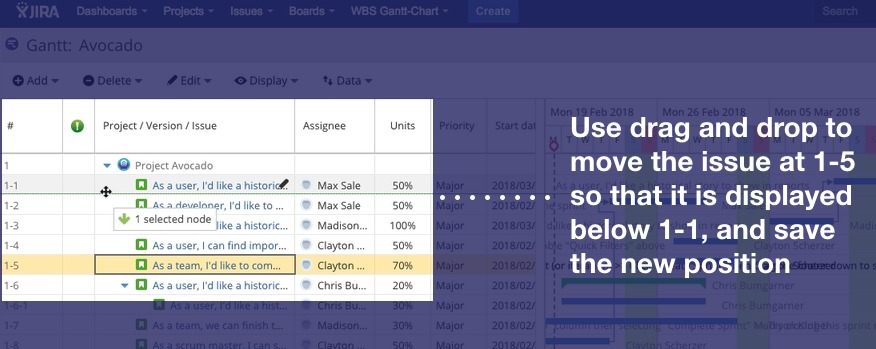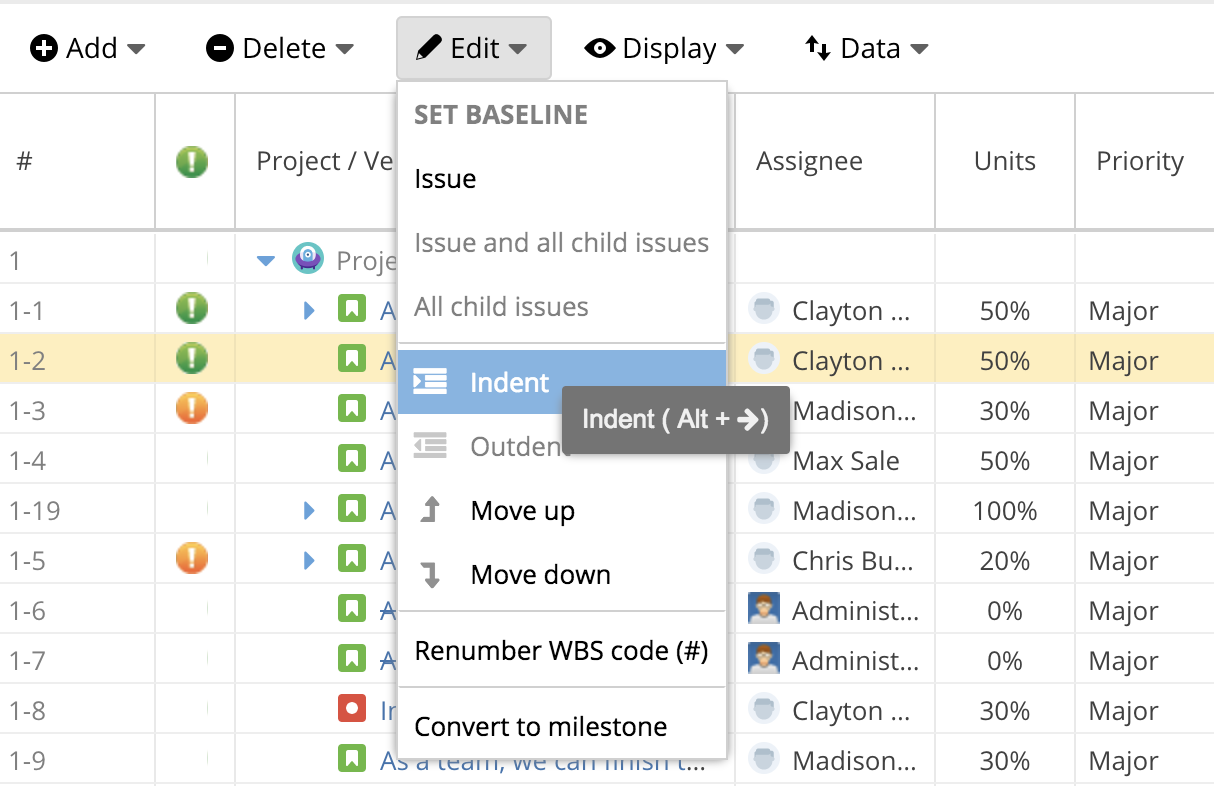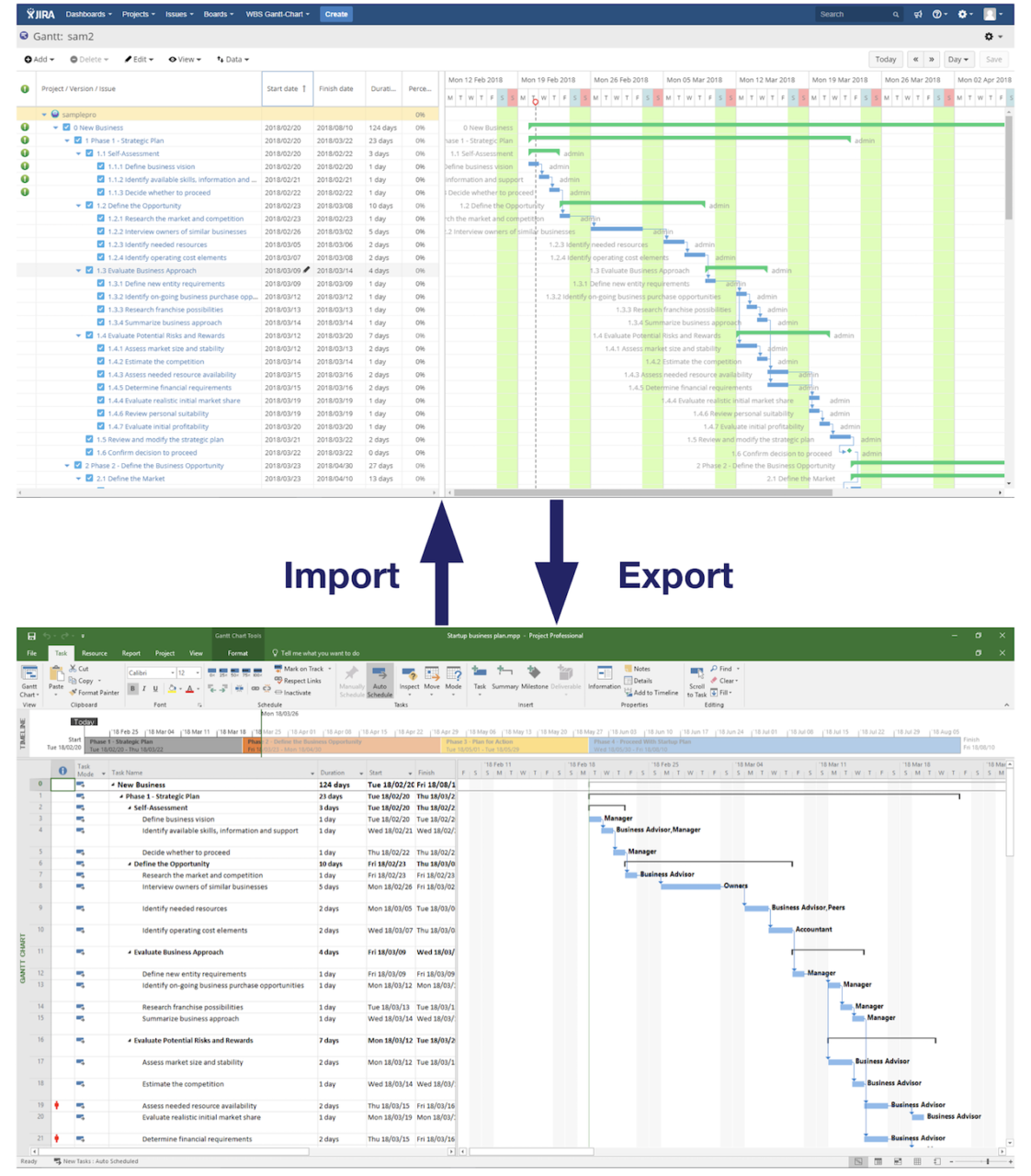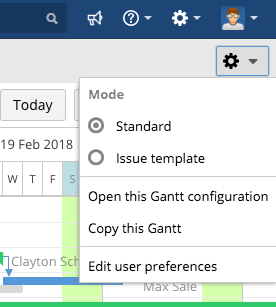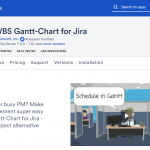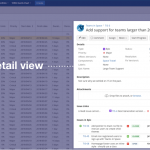Hi there. My name is Yasuhiro, Product Manager at Ricksoft.
The cold weather just goes on and on! Every day I think about moving to a warmer house with better insulation. Realistically, I’m probably not going to move for some time yet, but at least I can tell you about how easy it is to move data from Microsoft Project using the latest release of WBS Gantt-Chart for Jira (9.4).
Rearrange issue display order and manage hierarchy relationships with ease
“I like being able to sort by column, but can you make sorting in WBS a bit more flexible?”
“I want to be able to sort in WBS the same way as in Microsoft Project”
I’m sure that many users of WBS Gantt-Chart for Jira feel the same way. In particular, I’ve heard a lot of people who have managed projects in Microsoft Project saying, “I wish WBS Gantt-Chart had a similar sorting function…”
So in this latest version of WBS Gantt-Chart for Jira (9.4), we’ve added a function that allows you to rearrange issues just like you can in Microsoft Project!
You can now change the position of issues by dragging and dropping with the mouse as shown below, or you can rearrange their order using “Move up” or “Move down” on the operations bar. You can even use a keyboard shortcut.
If you’re a regular WBS Gantt-Chart for Jira user, you might be wondering “So what’s happened to the old function of creating hierarchy relationships with drag and drop? Doesn’t that work anymore?”
As it happens, we have got rid of the function that allowed you to create hierarchy relationships for stand-alone issues (issues without children) with drag and drop. This is to make it easier to introduce the new use of drag and drop – to rearrange the display order of issues.
But if we had just left it at that, you wouldn’t have been able to manage hierarchy relationships any more. So don’t worry! We’ve added a new function, “Indent”, that enables you to do this. To set a parent and child relationship for two issues, select the issue that you want to make the child issue in the Edit menu, and click “Indent”. Alternatively, click “Alt” + “→” as a keyboard shortcut (Firefox “Alt” + “Shift” + “→”) to indent to create the hierarchy.
We recommend you get to know how to use this keyboard shortcut. You’ll find it much easier to manage hierarchy relationships this way.
Integrating MS Project importer for Jira and adding the MS Project export function
MS Project importer for Jira enables you to import data from Microsoft Project into Jira for use in WBS Gantt-Chart for Jira. Until now this has only been available as a separate add-on, so you’ve had to install it separately. Now, however, we’ve incorporated it as a function so you can import directly using WBS Gantt-Chart for Jira.
We’ve also added the opposite function, allowing you to export data from WBS Gantt-Chart for Jira in XML format so it is readable in Microsoft Project. If you open the exported XML file in Project, the WBS and the Gantt chart is displayed. You can access both the import and export functions via the “Data” button on the Gantt chart screen.
You can now use this import function whenever you want to bring data into Jira and the export function whenever you want to share information with users who can’t see Jira!
Beta version of Excel export now updated as an official release
A new Excel export capability was provided as a beta function in Version 9.1.0. For this latest release, we’ve now updated this to an official version.
Since the previous Excel export is now a legacy function, you should use this new Excel export function from now on.
Small changes to operations bar following the addition of new functions
With new functions added, we’ve also reviewed the menu categories and the menu layout in the operations bar. For instance, if you want to switch between regular and issue ticket template modes you just go to the cog symbol at the upper right of the screen.
And finally…
As well as adding new functions, we’ve done some bug fixes. You can check out all the details on this latest release in the the release notes.
or upgrade WBS Gantt-Chart for Jira
P.S. We are grateful to our partner, Valiantys, for reviewing the French translations for WBS Gantt-Chart for Jira.
#wbsganttchart #MicrosoftProject