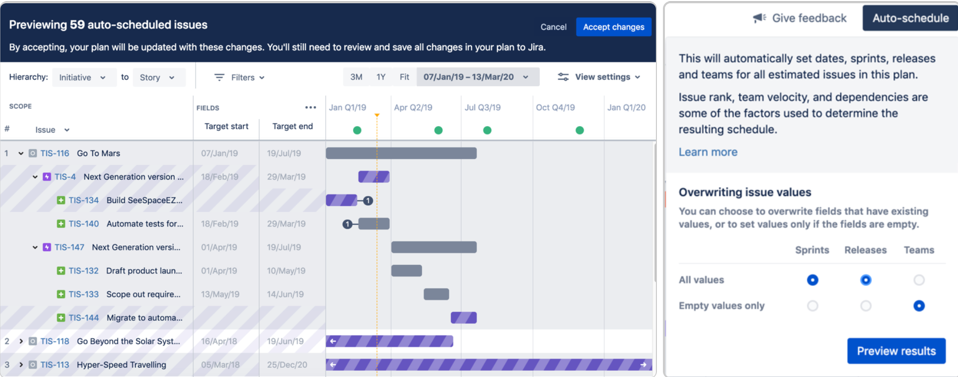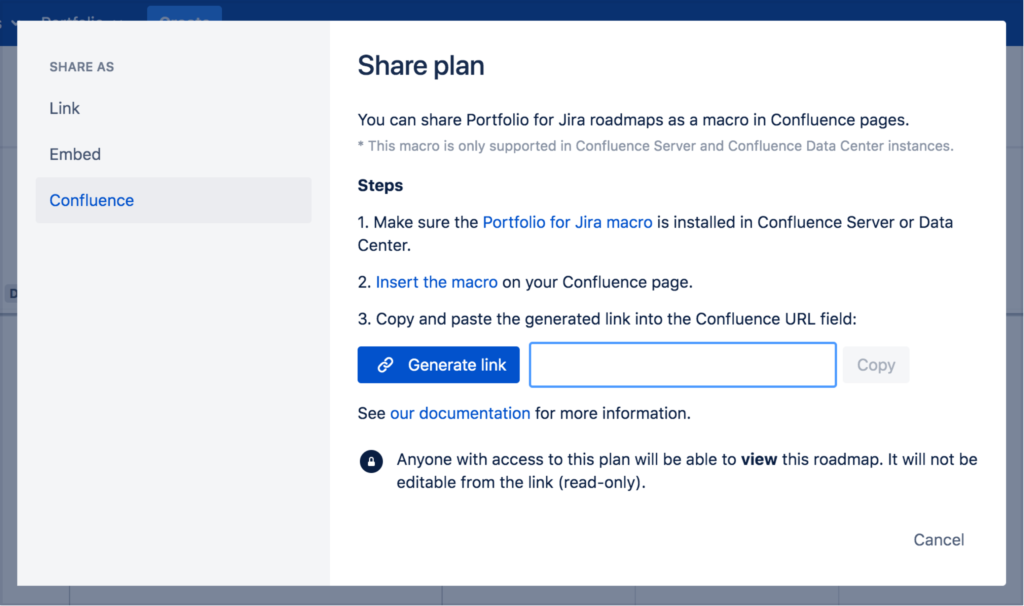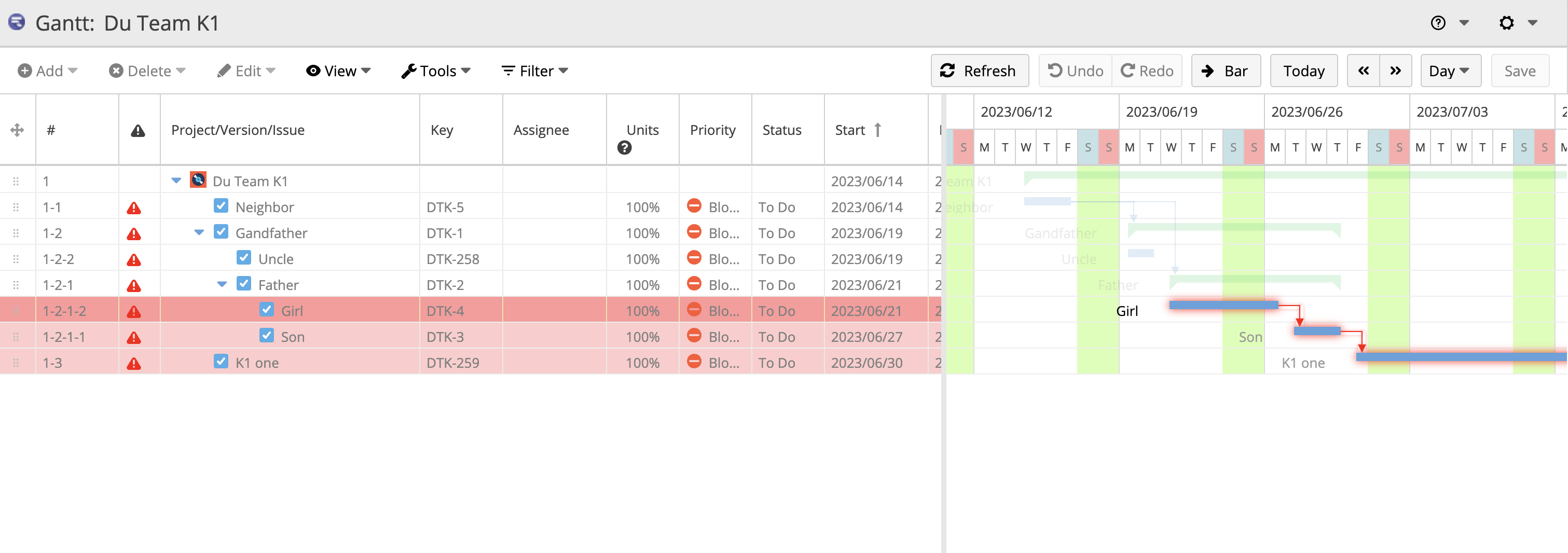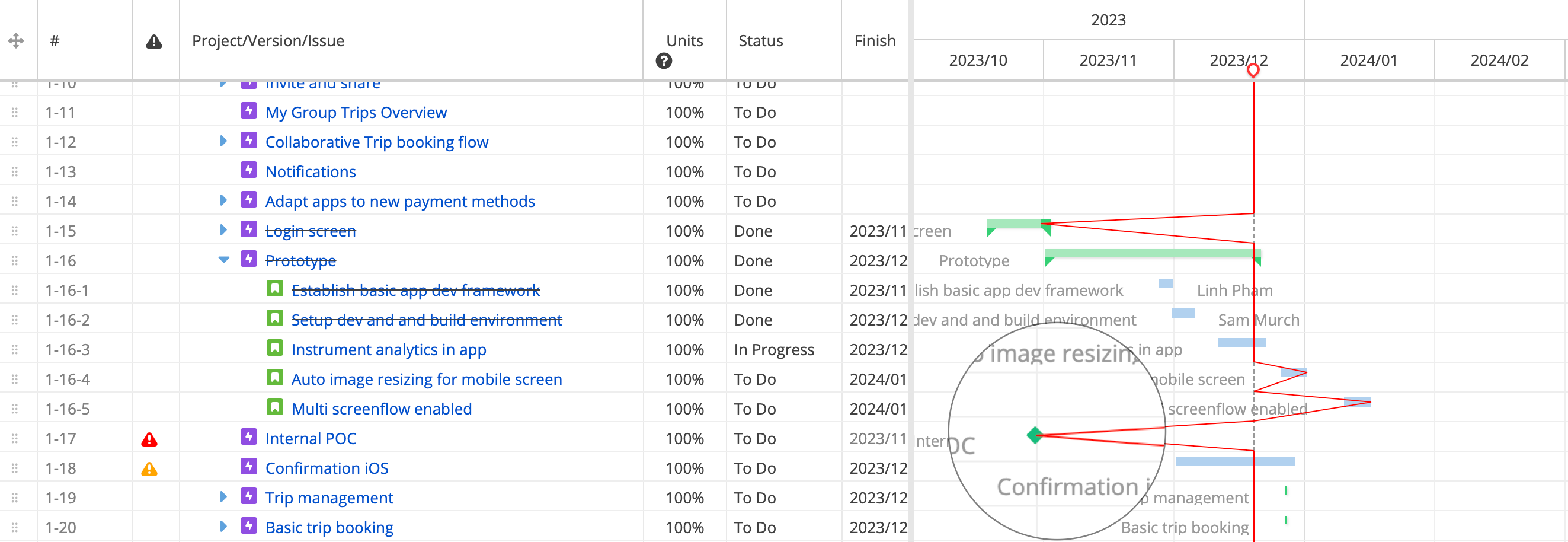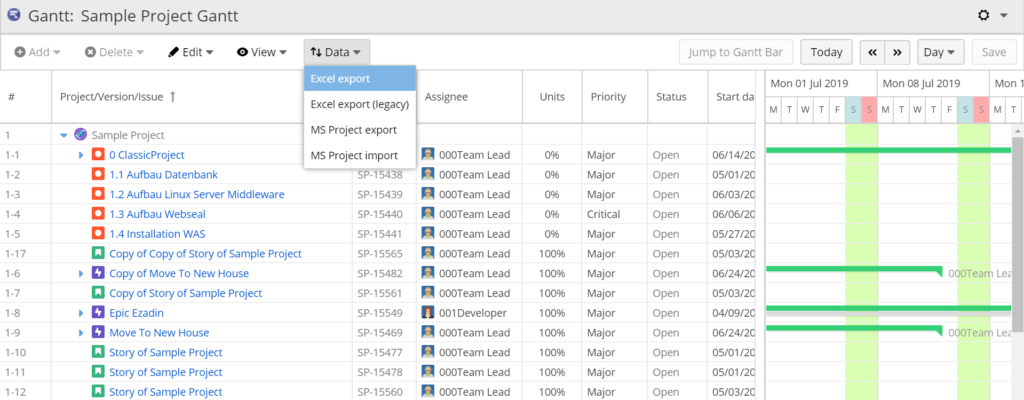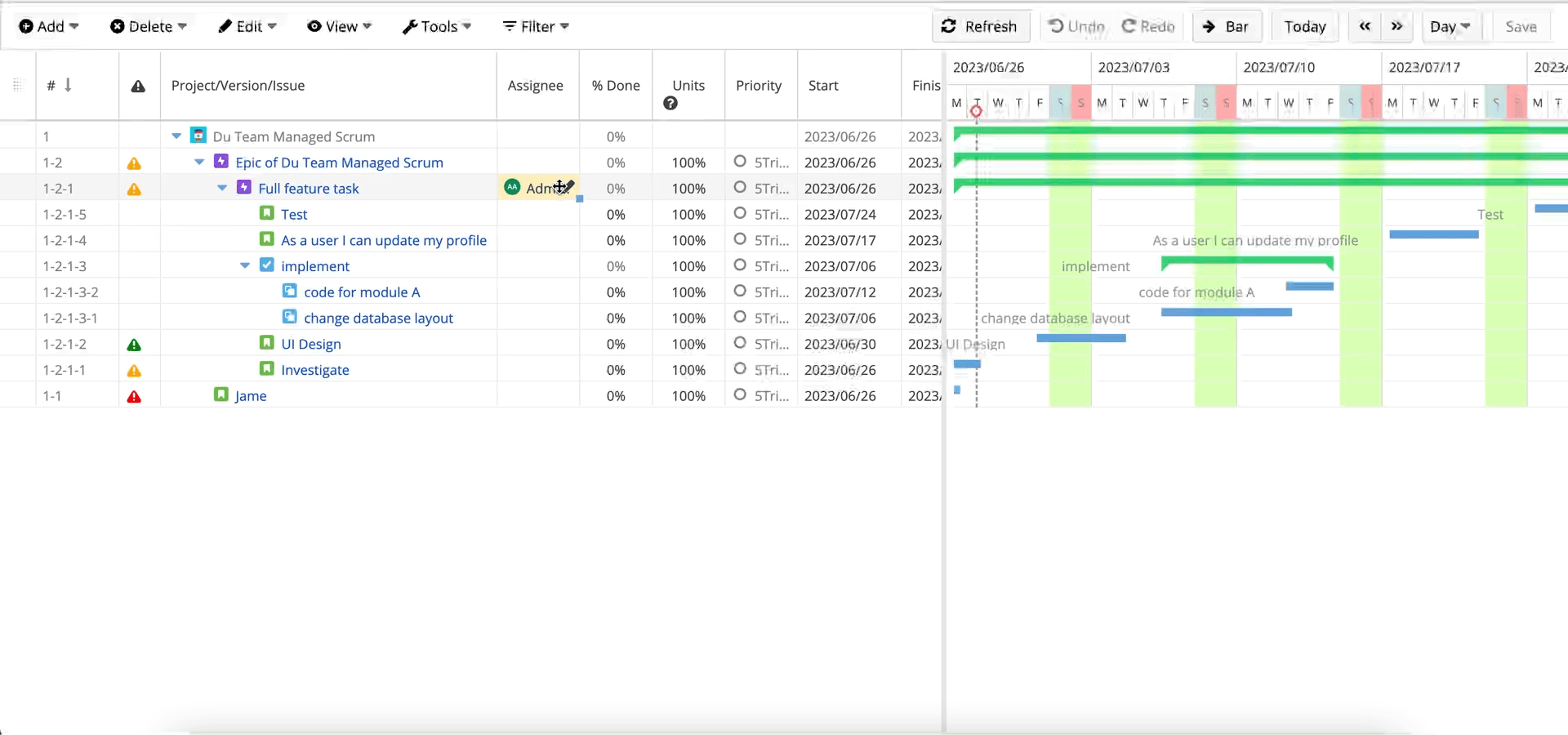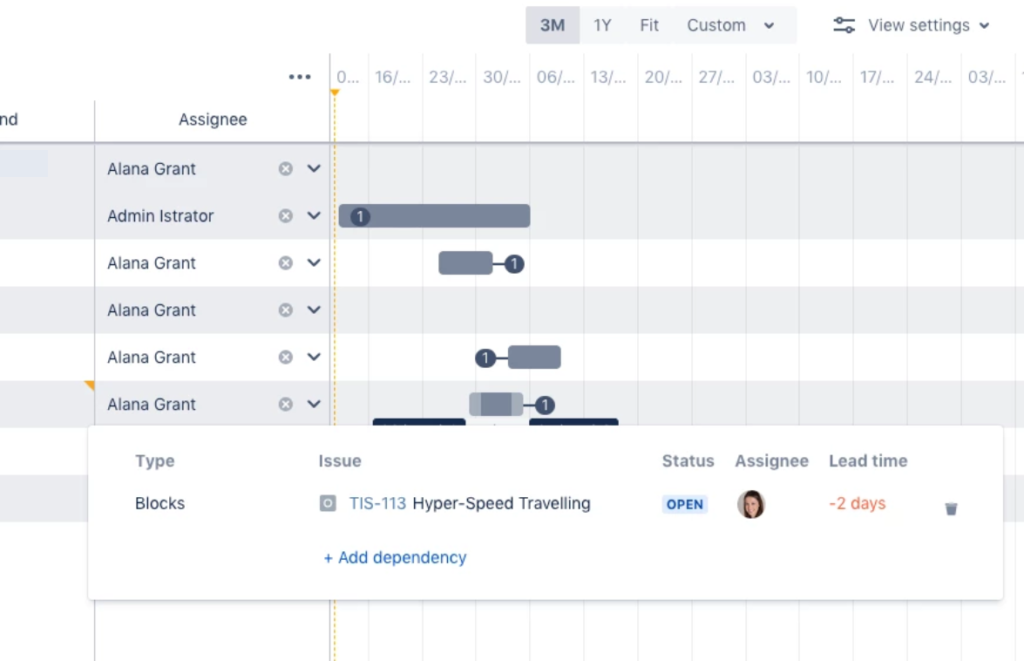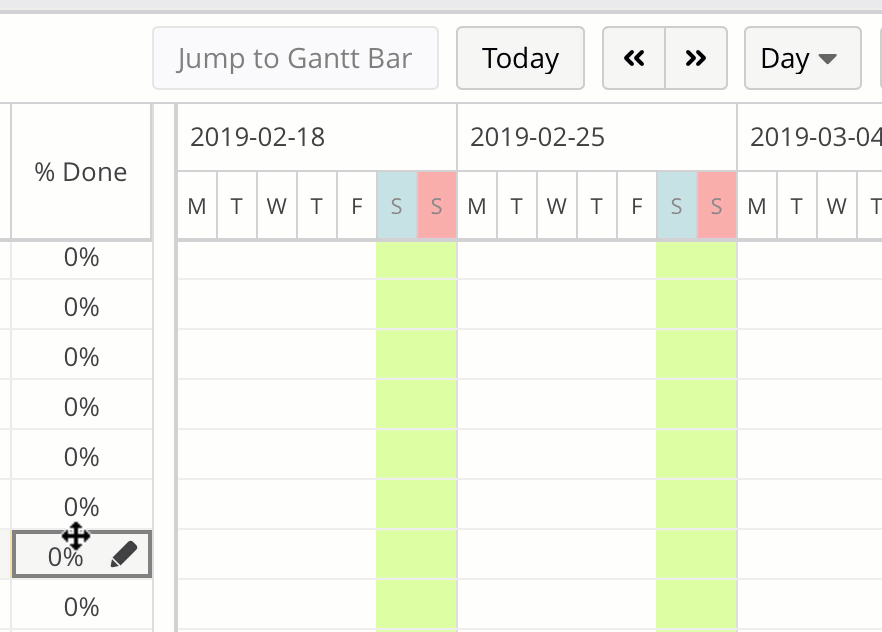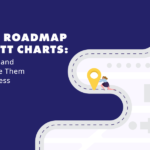Portfolio for Jira (now Advanced Roadmaps) is an agile roadmapping app that helps you create a big-picture project plan and monitor its progress. It seamlessly complements Jira and improves cross-functional collaboration.
Its capabilities make project management a breeze, even if work is scattered across different teams, projects, and releases while keeping common project pitfalls at bay.
Continue reading to learn how Portfolio for Jira helps you fend off common agile project management challenges with its advanced planning, tracking, and management features.
What is the Purpose of a Roadmap in Jira?
Jira is agile project management software through and through. It emphasizes team, project, and workflow flexibility for high-value and high-quality product delivery.
However, a project development roadmap is equally important to ensure that teams and projects are aligned with long-term company goals. Roadmaps are also capable of mitigating pesky project pitfalls like scope creep usually caused by excessive flexibility in agile development.
Atlassian recognized the need for long-term project roadmapping within an agile environment and, hence, released Portfolio for Jira/Advanced Roadmaps. This app easily imparts controlled direction to Jira’s agility. And it does that through meticulous planning, visible tracking, and comprehensive management of projects.
Meticulous Project Planning to Mitigate Scope Creep
Scope creep is inevitable, regardless of which project management framework you use. Unfortunately, scope creep can be amplified in agile environments, where the commitment to continuous improvement embraces the idea of change.
Some of the causes of agile scope creep are poorly maintained product backlogs and a lack of task prioritization. Too often, teams regard the product backlog as an unlimited reservoir for work. They add items without reprioritization and try to develop all the items in the backlog within a limited time and resources. This practice ultimately leads to scope creep.
Portfolio for Jira easily overcomes this by combing through the product backlog and repriotizing issues through its intelligent algorithm. With its automatic scheduling mechanism, the Jira roadmap app can create a realistic and meticulous plan by considering backlog item priority, issue dependencies, team schedules, estimates, and release and sprint assignments.
Read More: Agile Scope Management: 4 Causes of Scope Creep and How to Combat Them
Using Visual Project Tracking to Nip Bottlenecks in the Bud
Bottlenecks plague project management. They occur when your team is unable to complete tasks – even at high capacity – which interrupts the usual project workflow. Without a contingency plan, bottlenecks can bloat your project timeline and budget, leaving teams, stakeholders, and customers frustrated.
The key to nipping bottlenecks before they wreak havoc is constant and visible project tracking. This way, you know if a task is taking longer than necessary to complete due to its complexity. Or if a team member becomes unavailable for work due to an illness.
Portfolio for Jira provides visual project tracking through its real-time progress rate and status update. Get an accurate read on your team’s capacity and important task dependencies to ensure that your resources are available when needed. This way, you can anticipate bottlenecks and minimize their effects on your projects.
Comprehensive Project Management to Curb a Lack of Collaboration
No man is an island, and the same goes for your teams. They need to collaborate with each other to effectively complete projects and deliver quality products. Failure to do this will only result in miscommunication. Worse still, without active collaboration, teams may be in the dark about future project requirements and expectations.
With Portfolio for Jira, Atlassian-specific collaboration couldn’t be easier. Instantly embed a lightweight, real-time Jira roadmap on a related Confluence page. All your Atlassian teams can then keep themselves updated with current and future business initiatives without fail. Above all, your teams will know what’s expected of them and can refocus their efforts towards a unified project development.
Features Missing in Portfolio for Jira
Despite its excellent planning, tracking, and management capabilities, Portfolio for Jira still falls short of the more robust capabilities offered by a dedicated Gantt chart app, like WBS Gantt-Chart for Jira.
And this is where a Portfolio for Jira alternative truly shines.
Precise Project Tracking
As stated earlier, project tracking done right allows you to redirect effort and resources into tasks when necessary before bottlenecks disrupt your project progress. However, Portfolio for Jira lacks two important project monitoring features – critical path and progress line.
These features are unique to dedicated Gantt chart apps like WBS Gantt-Chart for Jira. Critical path view in the app highlights the sequence of tasks that you must complete to successfully finish a project.
This way, you’ll never miss out on important tasks and ensure timely project delivery. But then again, not all tasks require sequential completion, as your team can start working on different tasks concurrently. In this situation, leverage the progress line to identify how individual tasks are progressing.
Cross-Platform Collaboration
Though Portfolio for Jira simplifies collaboration, it only accommodates Atlassian users. Sure, you can embed the roadmap URL in your Confluence page. This is only practical if everyone in your organization uses the Atlassian technology stack. How about your external stakeholders, who may not be using Atlassian solutions? Non-Atlassian users may be left out of the loop simply because the real-time roadmap is not available to them.
With WBS Gantt-Chart for Jira, you can easily export the Gantt chart into Microsoft Project or Excel file formats for better collaboration and in-depth analysis before importing them back into Jira. The best part is that Gantt’s visual representation of project progress will keep everyone on the same page.
Practical UI
A good UI begets an excellent UX. With Portfolio for Jira, its beautifully colored themes make project management very organized and exciting. You can instantly define teams, projects, and statuses by colors. But that’s where its practicality ends.
Unfortunately, this Jira roadmap app lacks an issue detail view, which is important for quick project management. Fortunately, this important feature is present in WBS Gantt-Chart for Jira. This means that you can edit additional details for each item right within the Gantt chart.
Another practical element lacking in Portfolio for Jira is swift dependency creation. In the Jira roadmap app, you must manually add issue links to define the relationship between related issues in the issue detail screen. Then, you need to click on the number next to the bar to view dependency details.
In WBS Gantt-Chart for Jira, you can instantly create dependencies between tasks by quick drag-and-drop action. Most importantly, you can clearly see the task dependency, thanks to the visible line that connects the two issues.
Bonus: Portfolio for Jira vs WBS Gantt-Chart for Jira Comparison Chart
TLDR; The main differences between Portfolio for Jira and WBS Gantt-Chart for Jira (server version) are summarized in the comparison chart below.
| Features | Portfolio for Jira | WBS Gantt-Chart for Jira |
|---|---|---|
| Project Planning | ||
| Project Visualization | Project is shown as a Roadmap. | Project is shown as a Gantt chart. |
| Resource Management | Individual capacity is automatically calculated by dividing weekly team capacity by the number of team members. | Individual capacity can be customized for better task allocation. |
| Issue Type Supported | Epics, stories, and sub-tasks only. | All issue types. |
| Dependencies | To create dependencies, add issue links to define the relationship between related issues in their issue detail view. | Easily create dependencies between items by drag-and-drop action right on the Gantt chart. |
| Deadline Notification | Sync Jira due dates with Portfolio target due dates through date linking. | Due date for each item is shown in the Gantt chart as warning alerts. Green if the issue’s start date is approaching; yellow if issue didn’t start on planned date; and red if there was a delay in completion. |
| Project Tracking | ||
| Critical Path | Unavailable | Critical path view is available and highlighted in red to show importance. Other tasks and dependencies are displayed in pale colors. |
| Progress Rate | Choose to display progress using estimated hours, issue count, or both. | Project progress is displayed as % done for each Gantt bar or task. |
| Progress Line | Unavailable | The zig-zag progress line is drawn by linking the progress points in each Gantt bar to the date on which you view a project’s status (the start point). |
| Baseline | The originally scheduled plan is your baseline plan. Set target dates for your tasks based on the calculated or scheduled dates. Then check how your project is progressing by tracking the baseline plan against target dates. | Create a baseline for a project, version, or issue. The baseline is then shown against the current plan. |
| Project Management | ||
| Review Changes | Choose what you want to change and discard from your project plan in the review screen. | Save all changed items when you click the Save button. There is a warning message but not a review screen. |
| Sharing and Collaboration | Share a read-only or real-time roadmap to stakeholders via a URL. Or embed it in a Confluence page. | Export the Gantt chart as Microsoft Project or Excel files to share with non-Atlassian teams. |
| Quick Filter | Your board’s filters are applicable in the roadmap. Filter your work by projects, releases, teams, and other applicable filters. | Unavailable |
| Sort Display Order | Sorting in the plan is based on issue rank value and then scheduled by algorithm. Items that are ranked higher are considered more important and will be scheduled first before lower ranked items. | Sort issues alphabetically in an ascending or descending order just like in Excel. |
| Issue Detail View | Unavailable but will be included in future releases. | Click on the Gantt bar to display issue detail and edit each task straight within the Gantt chart. |
| Miscellaneous | ||
| UI | Allocate different colors by teams, projects, status, etc. | Gantt bars are all of the same color. |
| Support | In-product tour is available for first-time users. | No in-product tour. |
Read More: WBS Gantt-Chart vs. Jira Roadmap & Advanced Roadmaps
Atlassian clearly recognizes the need for Gantt-chart-like project management, even in an agile environment.
Portfolio for Jira does an excellent job at merging tasks scattered among teams, releases, and projects. However, this Jira roadmap app still lacks the precise project tracking features one normally finds in a Gantt chart application. In addition, its Atlassian-specific collaboration can be a problem for non-Atlassian teams.
WBS Gantt-Chart for Jira is a solid alternative for teams who are looking for practical project management and expansive collaboration at an affordable rate.
Try WBS Gantt-Chart for Jira for free for 30 days, and you’ll experience superior project planning, tracking, and management.