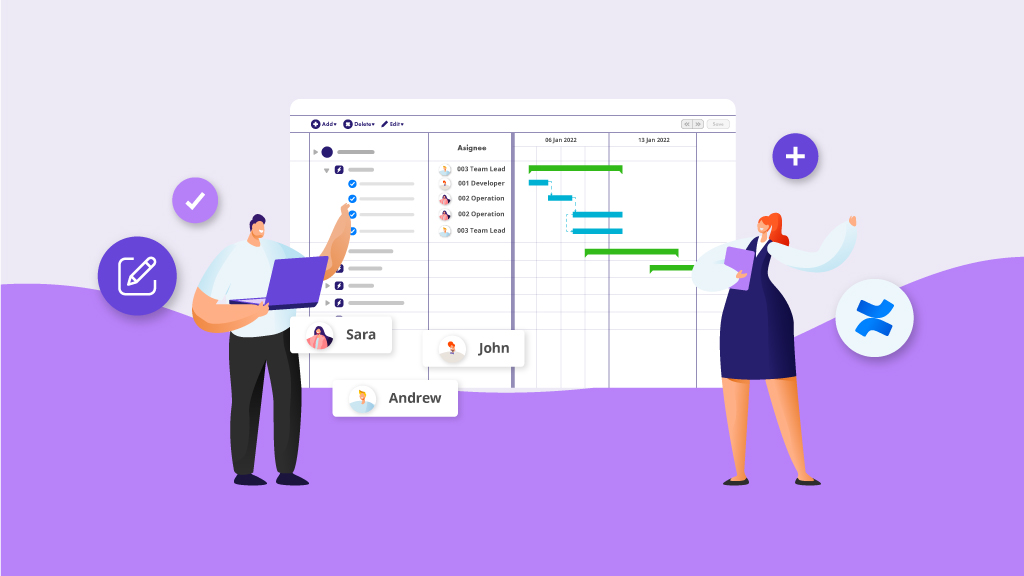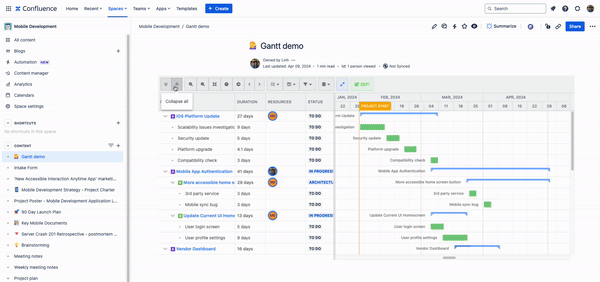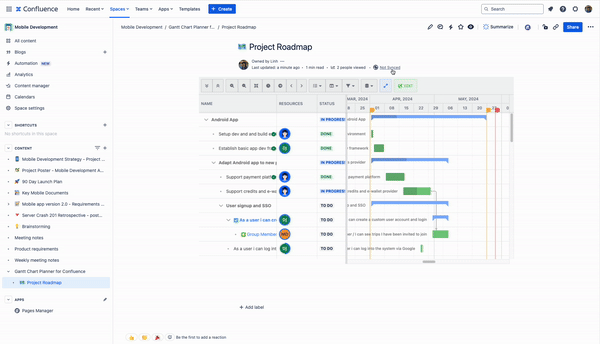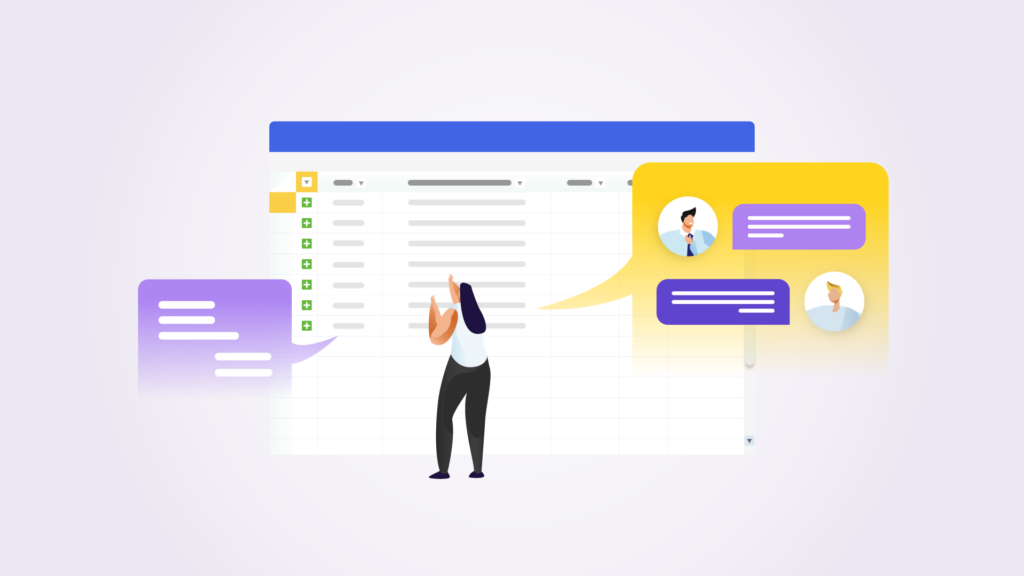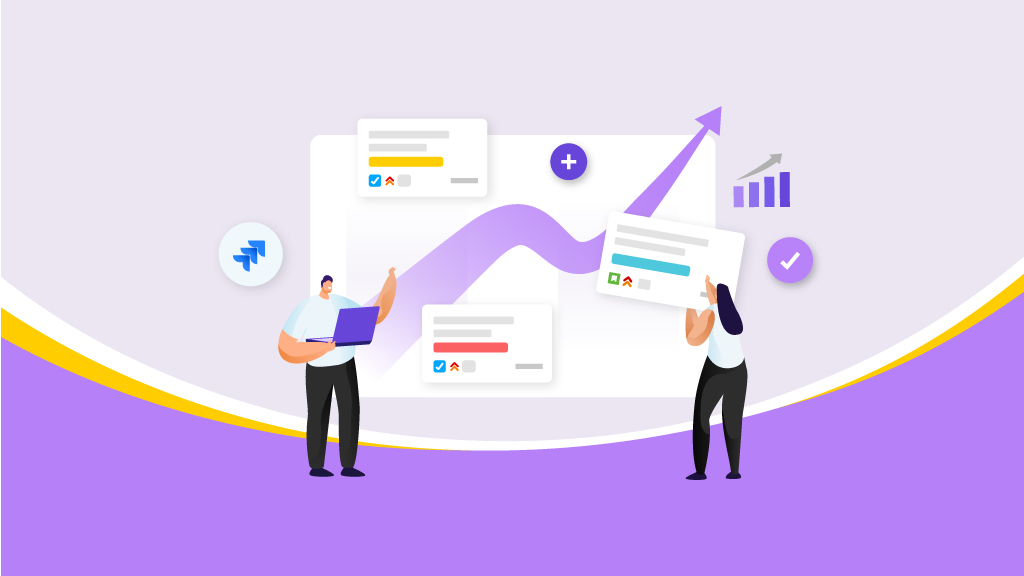Project Management
In This Blog
Many project managers use Confluence to document project requirements but when it comes to communicating the progress with stakeholders, they tend to rely on the team members for status updates.
While you can manually compile the data to get the big-picture progress, this process can become tedious if there are hundreds of tasks. To provide the executive team with only relevant insights, you need to customize the timeline view to indicate the overall completion status.
With Gantt Chart Planner for Confluence, you can turn a static Confluence page into a living document for project tracking. In this article, we’ll show you how to unlock the app’s hidden features to communicate project progress effectively.
Display only timeline view for roadmap presentation
When communicating with clients or executives, you’d need to simplify the details and deliver only impactful messages. Skip the deliverables breakdown, focus on high-level milestones when presenting your plan.
Once you publish a Gantt chart on the Confluence page, you can collapse the work breakdown structure view to present the roadmap in full width.
This roadmap view is also useful for communicating long-term plans like product development or marketing campaigns.
Read more: https://www.ricksoft-inc.com/post/product-roadmap-and-gantt-charts-differences/
Customize Gantt chart in view mode to cater to different stakeholders
Did you know you can configure the information to display on your Gantt chart by default?
Similar to the issues filtering function in Jira, you can also apply filters in Gantt chart to slice the project data depending on your need.
Report on issues assigned to a specific resource? Or track issues that are in progress against the baseline? You can quickly generate this view and save as default when loading the Confluence project page.
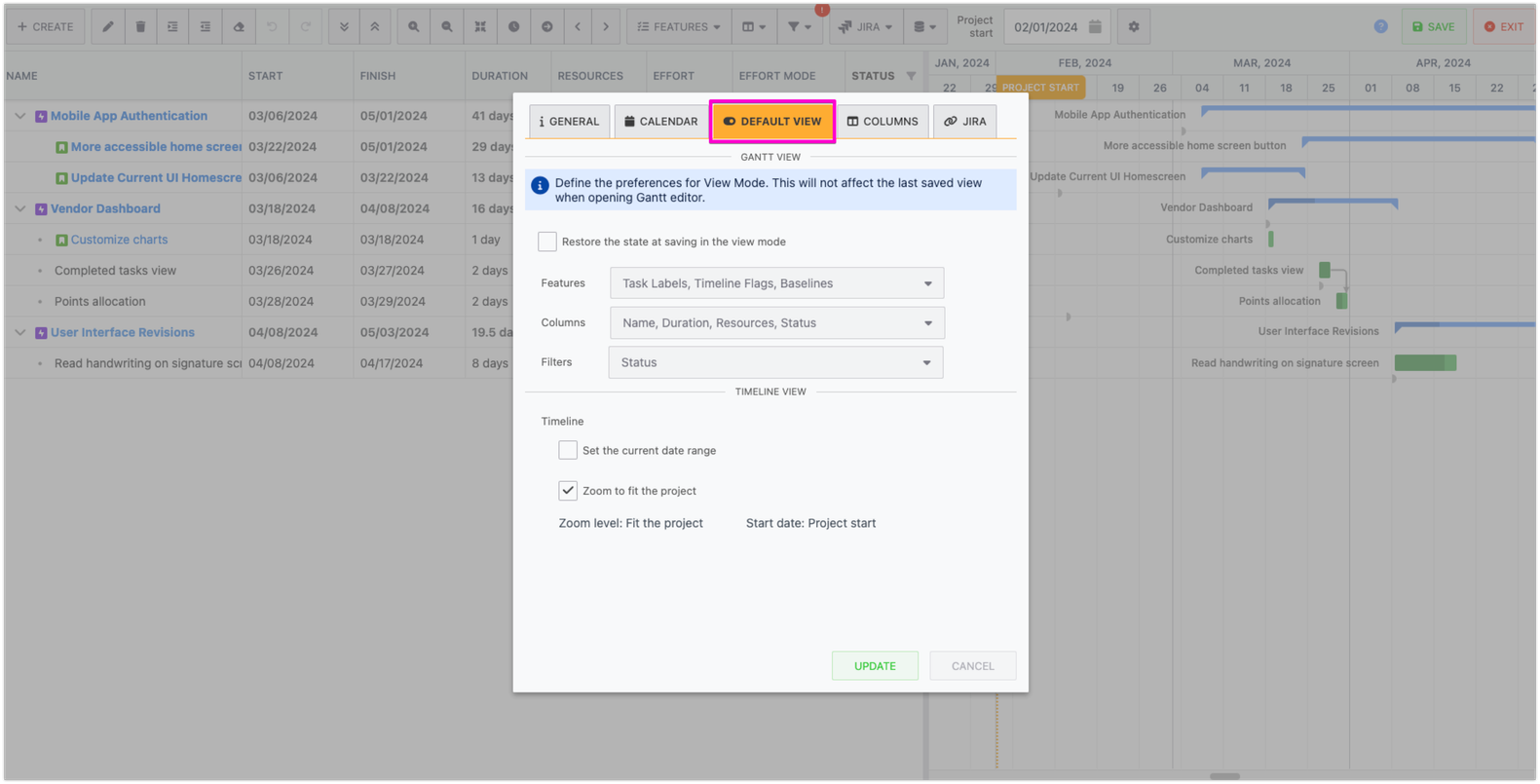
Tip: Share different states of Gantt chart view to multiple Confluence pages
Not all stakeholders share the same Confluence workspace, especially if you’re collaborating with external clients, so it’s important to embed the Gantt project view where they’re working.
While you can share the Gantt chart through HTML link format, it’s not convenient if you want to update changes. Instead, you can utilize the Confluence attachment export to copy your Gantt to another page. After that, you can proceed to customize the default view to display only relevant data to meet the specific stakeholder’s requirements.
Want to enhance project collaboration across Confluence spaces? Check out Ricksoft’s Space Sync for Confluence app, you can share project plans that contain Gantt charts to multiple destinations and keep them in sync!