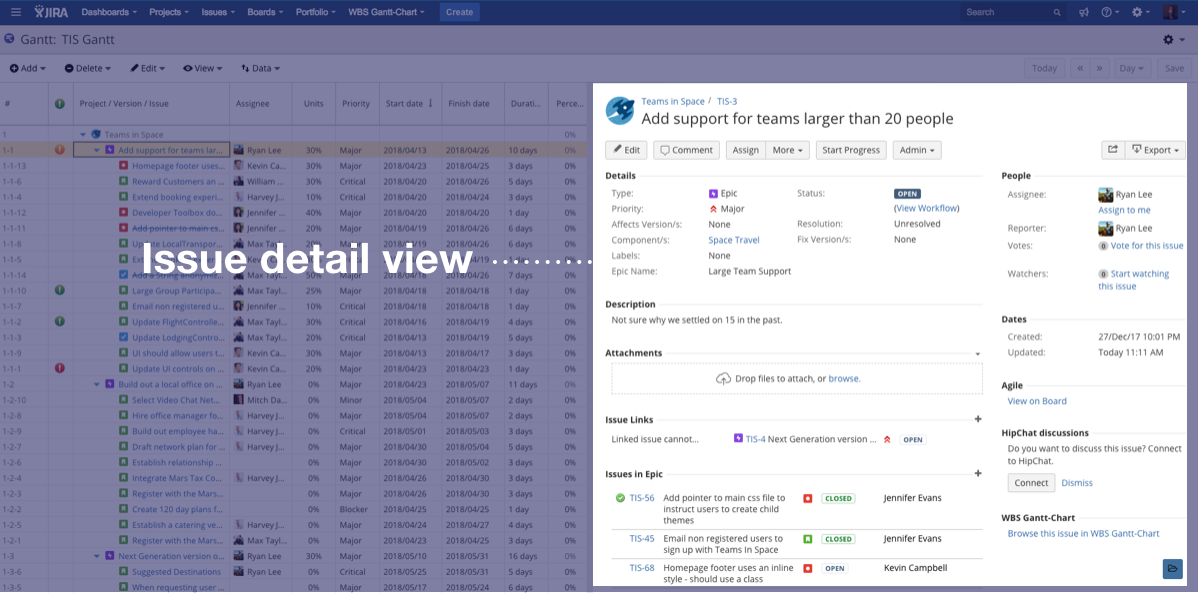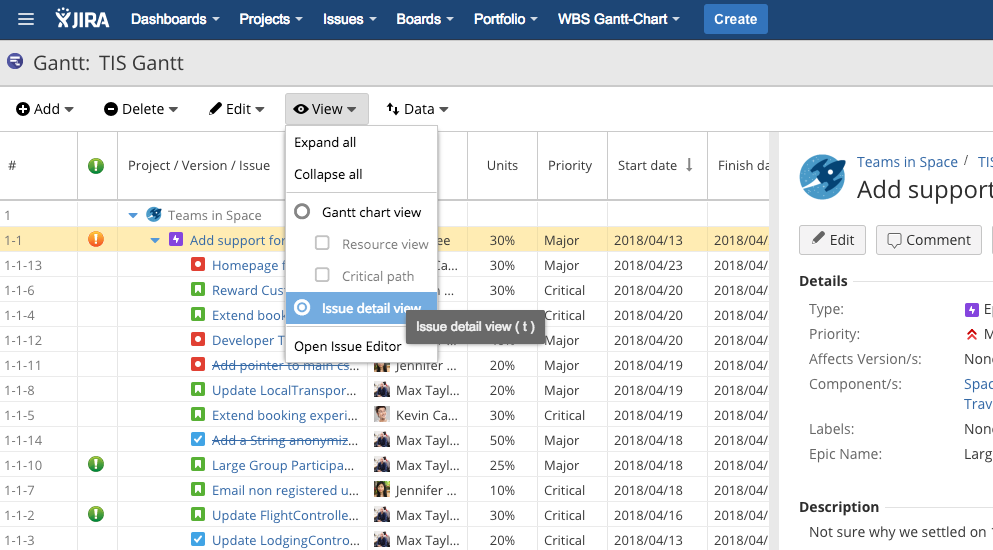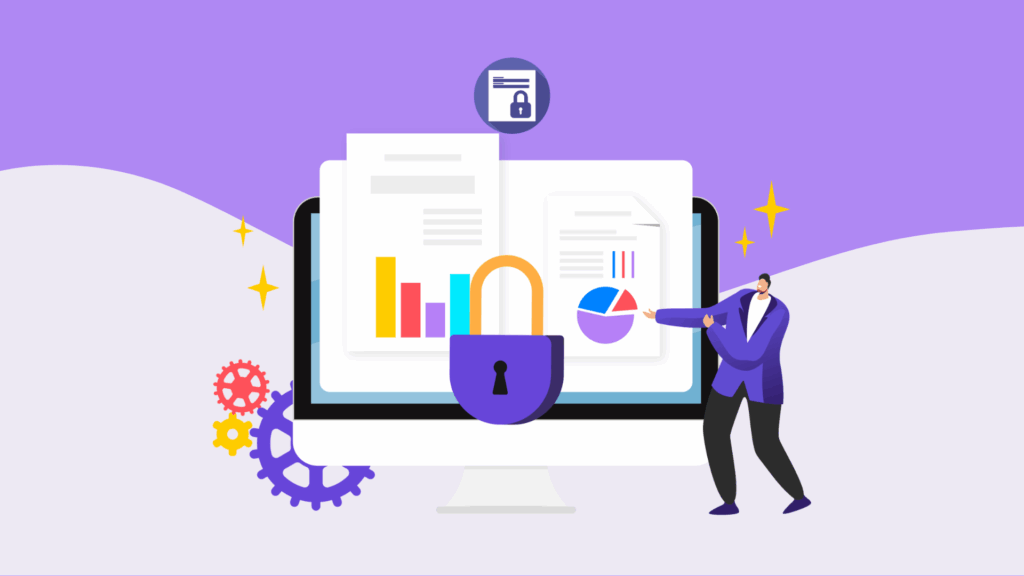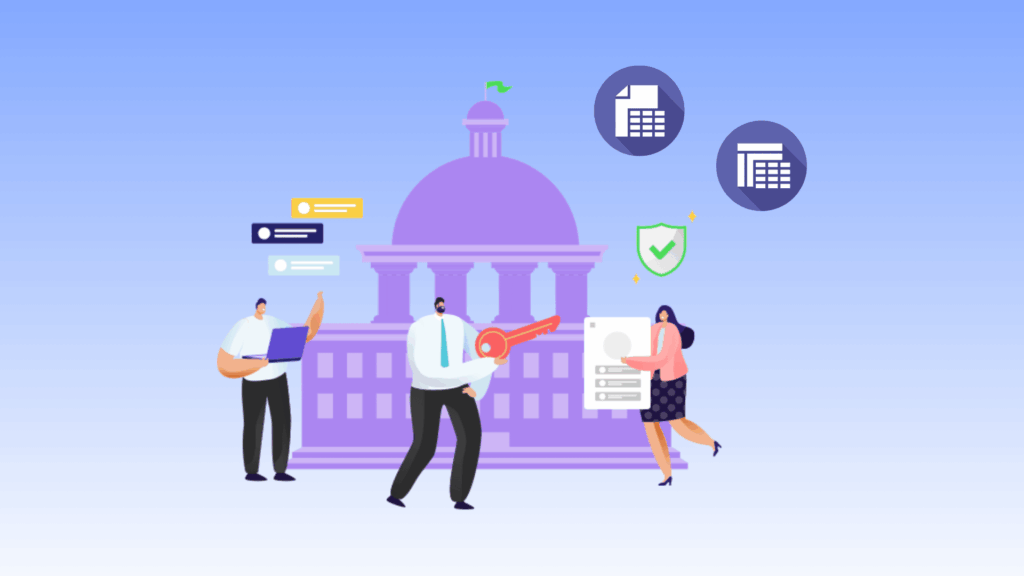News
In This Blog
I seem to have Gantt charts on my brain right now – I’ve even been dreaming about them. Things must be bad if I think about this in my sleep, right?
Anyway, enough of that. Today I’m going to tell you about the release of WBS Gantt-Chart for Jira 9.5.
Issue detail view
Have you ever thought, “I wish I could see all the details for an issue on-screen while I was reviewing a WBS?”
Well, we’ve got good news for you. We’ve now added a function on the right-hand side of the WBS Gantt-Chart for Jira screen that displays the details of any Jira issue you select.
If you select an issue row in the WBS, the issue detail view appears on the right side of the screen (where the Gantt chart is usually the default display).
You can use this to look at the details of an issue at the same time as you review the WBS, for example during a progress checking meeting.
You can easily change the row you want to select by using your mouse or the direction keys on the keyboard, so even if you have a lot of issues to look at, it’s easy to go through them all.
You can edit as well as review
The issue detail view function allows you to do more than just review the details of an issue – you can edit issues as well. Whatever you edit and save is immediately displayed in the WBS.
One of the biggest benefits of being able to edit and immediately display your changes is that you can directly change the status of an issue and edit time management.
For example, before we made the change, whenever an alert showed up on the WBS because you’d forgotten to change the status of an issue, you had to follow these steps.
- Open the issue detail screen on another tab
- Change the status
- Reload the WBS Gantt-Chart screen
Having to reload the screen was a pain. In WBS Gantt-Chart for Jira 9.5 all you have to do is…
- Display the issue detail view
- Change the status
That’s it. It just takes these two quick steps to make the change. Eliminating that short space of time it took to reload makes things so convenient – much more so than you would have thought!
A few restrictions on the function
Editing in the issue detail view is a powerful feature, but there are a couple of limitations.
In principle, the content that you can edit and immediately display on-screen only relates to details that do not affect the hierarchical structure of an issue or any dependency relationships in WBS Gantt-Chart for Jira.
For example, edits which involve creating or deleting issue links and making changes to updated versions affect hierarchical structures and dependency relationships. These changes are not updated immediately. For these edits, you still need to reload the screen.
Switching between the Gantt chart screen and the issue detail view
The easiest way to switch between the Gantt chart display and the issue detail view is to use a keyboard shortcut. If you are not editing anything on the WBS or the issue detail view, you can switch between displays with a single touch by pressing ‘t’ on the keyboard.
Alternatively, you can switch from the View menu in the operation bar, or by clicking the floating icon on the bottom right of the screen.
Use whatever method suits you best to make full use of your Gantt charts and the issue detail view!
Jumping to the Gantt bar of the selected row
Although we’ve added a new function with the issue detail view, we’ve also improved the Gantt chart display as well. When you select a row on the WBS Gantt chart display, the Gantt chart view jumps to the Gantt bar for that row. You don’t have to scroll to see the Gantt bar like you did before.
And finally…
We’ve made a few other minor improvements and fixed some bugs. Please check the release notes for details.
You can download and install WBS Gantt-Chart for Jira 9.5 from the link below. A 30-day trial license is available, so please give this a try!
or upgrade WBS Gantt-Chart for Jira
#wbsganttchart #projectmanagement